이 페이지는 기계 번역을 사용하여 번역되었습니다. 영어 원문을 보려면 여기를 클릭하십시오.
인스톨러를 사용하여 Polyspace as You Code 설치
Polyspace® as You Code는 코드 편집기나 지원되는 IDE에서 작업하는 동안 코드에 버그와 코딩 표준 위반이 있는지 확인합니다.
Visual Studio® 2019(버전 16.11.* 및 이후 버전) 및 2022(버전 17.2.* 및 이후 버전).
Eclipse™ (버전 2019-09 ~ 2024-06).3 Eclipse 기반 IDE 지원에 대해서는 Eclipse 기반 IDE에서 Polyspace as You Code 지원를 참조하세요.
참고
Visual Studio에 Polyspace as You Code 확장을 설치하기 전에 이전 버전의 확장을 제거하세요.
Polyspace as You Code는 PolyspaceAccess™ NNU(Network Named Users) 라이선스를 사용하며 라이선스 체크아웃을 관리하려면 라이선스 매니저가 필요합니다.
Polyspace as You Code 설치 준비
Polyspace as You Code 인스톨러는 Polyspace Access 설치 이미지에서 사용할 수 있습니다. 또는 Polyspace Access 설치 이미지 없이 인스톨러를 다운로드할 수 있습니다.
일반 설치의 경우:
관리자는 PolyspaceAccess를 다운로드하고, 서버 컴퓨터에 라이선스 매니저를 설치하고, PolyspaceAccess를 구성합니다.
Polyspace Access 설치 이미지를 다운로드하려면 MathWorks® 다운로드 페이지로 이동하여 Get Polyspace Access 섹션을 확장하고 Download를 클릭하세요.
이 단계를 완료하려면 MathWorks 계정에 로그인해야 할 수도 있습니다.
라이선스 매니저는 PolyspaceAccess 설치와 함께 사용할 수 있습니다. 라이선스 매니저 다운로드에서 라이선스 매니저를 다운로드할 수도 있습니다.
Polyspace Access 라이선스를 구성하려면 Polyspace Access 라이선스 구성를 참조하세요.
3단계: 클라이언트 라이선스 구성에서 구성한 클라이언트 라이선스 파일의 경로를 최종 사용자에게 제공합니다. 라이선스 이름은 일반적으로
network.lic이며 다음 줄을 포함합니다.여기서SERVER lmHostname HostID 27000 USE_SERVER
lmHostname는 라이선스 관리자를 설치한 컴퓨터의 호스트 이름입니다.HostID는 Polyspace Access 라이선스를 활성화하기 위해 제공한 MAC 주소입니다.
관리자 또는 최종 사용자는 라이선스 매니저 서버 시스템과 동일한 네트워크에 있는 클라이언트 시스템에 Polyspace as You Code를 설치합니다.
팁
Polyspace as You Code는 분석 엔진과 IDE 확장 간의 통신을 위해 로컬 서버를 사용합니다. 프록시 서버를 사용하는 경우
localhost를 프록시 사용에서 제외하도록 시스템을 구성하십시오. 예를 들어, Linux®에서는 환경 변수export no_proxy=localhost를 설정합니다.이 표에서는 사용자의 역할과 설치 유형에 따라 설치를 시작하기 전에 필요한 추가 단계를 설명합니다.
설치 유형 역할 단계 Polyspace Access 인터페이스에서 인스톨러를 다운로드하고 대화형으로 설치하세요 관리자 Polyspace Access를 설치하고 시작합니다. 웹 리뷰를 위해 PolyspaceAccess 설치 항목을 참조하십시오.
최종 사용자에게 Polyspace Access URL과 라이선스 파일 경로를 제공합니다.
최종 사용자 관리자로부터 라이선스 파일 경로와 Polyspace Access URL을 얻으세요.
Polyspace as You Code 설치 폴더를 다운로드하고 압축을 풉니다. Polyspace Access 인터페이스에 로그인하고
 > Download Polyspace as You Code를 클릭하세요.
> Download Polyspace as You Code를 클릭하세요. 설치에 대해서는 대화형으로 Polyspace as You Code 설치를 참조하세요. Visual Studio 코드 또는 Eclipse IDE 확장을 설치하는 경우 IDE의 설치 경로를 제공해야 합니다.
공유 위치에서 인스톨러를 시작하고 대화형으로 설치 관리자 Polyspace Access를 설치하고 시작합니다. 웹 리뷰를 위해 PolyspaceAccess 설치 항목을 참조하십시오.
Polyspace as You Code 설치 폴더를 다운로드하고 압축을 풉니다. Polyspace Access 인터페이스에 로그인하고
 > Download Polyspace as You Code를 클릭하세요.
> Download Polyspace as You Code를 클릭하세요. a단계에서 압축을 푼 설치 폴더의 경로와 라이선스 파일의 경로를 최종 사용자에게 제공합니다.
최종 사용자 관리자로부터 라이선스 파일 경로와 설치 프로그램 위치를 알아보세요.
설치에 대해서는 대화형으로 Polyspace as You Code 설치를 참조하세요. Visual Studio 코드 또는 Eclipse IDE 확장을 설치하는 경우 IDE의 설치 경로를 제공해야 합니다.
비대화형으로 설치 관리자 또는 최종 사용자 라이선스 파일의 경로와 설치 프로그램의 위치를 얻습니다.
설치 프로그램 속성 파일을 수정합니다.
Polyspace as You Code의 경로를 제공합니다.
IDE 확장을 설치할지 여부를 결정합니다. Visual Studio 코드 및 Eclipse IDE의 경우 IDE의 설치 경로를 제공해야 합니다.
비대화형으로 Polyspace as You Code 설치 항목을 참조하십시오.
참고
PolyspaceAccess를 설치 및 시작하지 않고 Polyspace as You Code 인스톨러를 얻으려면 MathWorks 영업 담당자에 문의하세요.
Eclipse 기반 IDE용 Polyspace as You Code 플러그인은 Eclipse용 Polyspace 데스크톱 플러그인과 호환되지 않습니다. 인스톨러를 사용하여 Polyspace as You Code Eclipse 플러그인을 설치하는 경우 Polyspace는 데스크톱 플러그인을 제거합니다.
대화형으로 Polyspace as You Code 설치
필수 조건: Polyspace as You Code 설치 준비를 참조하세요.
Polyspace as You Code를 대화형으로 설치하려면 명령줄에서 Polyspace as You Code 인스톨러가 포함된 폴더로 이동하여 이 표에 나열된 명령을 운영 체제에 맞게 입력합니다.
| Windows® |
|
| Linux | ./install.sh |
Polyspace as You Code 확장 기능은 Visual Studio Code Marketplace에서도 사용할 수 있습니다. 마켓플레이스에서 확장 프로그램을 다운로드한 경우에도 확장 프로그램을 사용하기 전에 Polyspace 분석 엔진을 설치하기 위해 Polyspace as You Code 인스톨러를 실행해야 합니다.
참고
Linux에 Polyspace as You Code Eclipse 플러그인을 설치하면 Linux에서 지원되는 Java 버전에 대해 Eclipse 구성를 참조하세요.
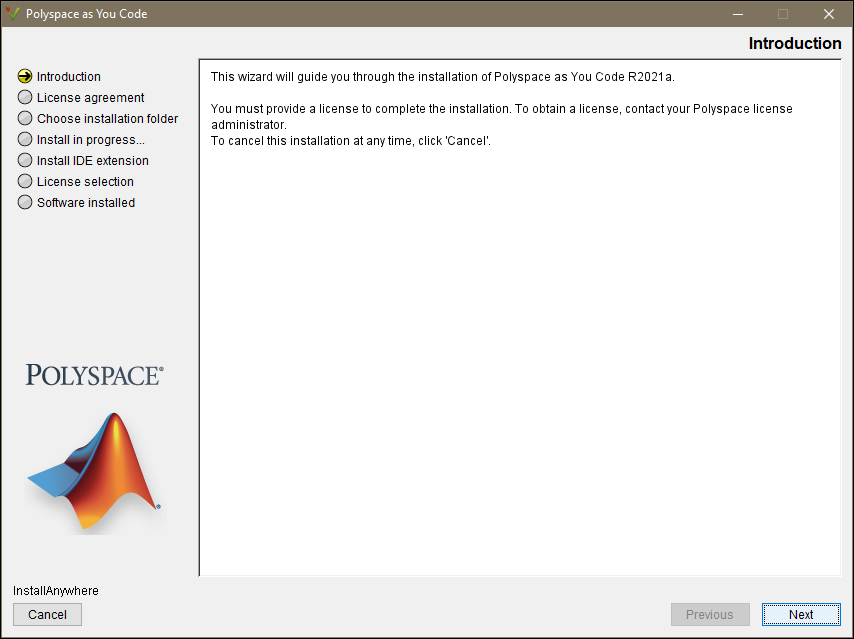
Polyspace as You Code 설치 마법사에서 Next를 클릭하고 프롬프트에 따라 설치를 완료합니다.
사용 가능한 라이선스 파일이 없으면 License selection 단계를 건너뛰고 나중에 라이선스를 제공할 수 있습니다.
설치를 완료하려면 Polyspace 관리자로부터
network.lic라이선스 파일을 얻은 후 해당 파일을 Polyspace as You Code 설치 폴더에 있는licenses폴더에 복사합니다. 예를 들어/usr/local/PolyspaceAsYouCode/R2025b/licenses입니다.IDE 확장을 설치하는 경우:
인스톨러가 다음 설치 단계를 진행하기까지 다소 시간이 걸릴 수 있습니다.
Polyspace as You Code를 사용하기 전에 확장 구성을 완료해야 합니다. Polyspace as You Code IDE 확장 설정 항목을 참조하십시오.
Visual Studio Code Marketplace에서 Visual Studio Code 확장 프로그램을 설치하고 다른 IDE에서 Polyspace as You Code를 사용하지 않으려는 경우 이 단계를 건너뛸 수 있습니다.
대화형으로 Polyspace as You Code 제거
Polyspace as You Code 설치 폴더에 있는
Uninstall폴더로 이동합니다(예:C:\Program Files\Polyspace as You Code\R2025b\Uninstall).Uninstall.exe바이너리(Windows) 또는Uninstall스크립트(Linux)를 시작합니다.
이 작업은 Polyspace as You Code 및 IDE 확장을 제거합니다.
비대화형으로 Polyspace as You Code 설치
선행 조건
— Polyspace as You Code 설치 준비를 참조하세요.
비대화형으로 설치하는 경우 다음 중 하나를 수행할 수 있습니다.
설치 구성을 지정하는 속성 파일을 사용하여 인스톨러를 시작합니다.
Polyspace as You Code 분석 엔진만 설치하려면
-silent옵션을 사용하여 인스톨러를 시작합니다.
설치 프로그램 속성 파일을 사용하여 Polyspace as You Code 설치
속성 파일에서 설치 구성을 지정하고 비대화형 방식으로 Polyspace as You Code를 설치하려면 다음을 수행하세요.
설치 프로그램 속성 파일을 편집합니다. 템플릿 설치 프로그램 속성 파일은
installerRoot/Docs/installer.propertiesinstallerRoot는 Polyspace as You Code 인스톨러가 포함된 폴더입니다.명령줄에서 Polyspace as You Code 인스톨러가 포함된 폴더로 이동합니다. 운영 체제에 따라 이 표에 나열된 명령 중 하나를 입력하십시오.
Windows setup.exe -finstallerPropertiesFileLinux ./install.sh -finstallerPropertiesFileinstallerPropertiesFile는 설치 프로그램 속성 파일의 전체 파일 경로입니다.
예를 들어, 라이선스 파일 C:\Polyspace\licenses\network.lic가 있는 C:\Program Files\Polyspace as You Code\R2025b 폴더에 Polyspace as You Code를 설치하려면 다음 설치 프로그램 속성 파일을 지정합니다. INSTALL_VS_PLUGIN=true 행을 사용하면 Visual Studio 확장을 설치할 수 있습니다.
# Installer properties file # Uncomment the line below to launch the installer in silent mode. INSTALLER_UI=silent # Uncomment the line below and specify an installation folder path or # leave line commented to install in default installation folder. # Enter '\' characters in the folder path as '\\', for instance: # C:\\Program Files\\Polyspace as You Code\\R2025b USER_INSTALL_DIR=C:\\Program Files\\Polyspace as You Code\\R2025b ##### Begin - Windows only options ##### # Set to true to install the Visual Studio extension. INSTALL_VS_PLUGIN=true ##### End - Windows only options ##### # Set to true to install the Visual Studio Code extension. INSTALL_VSCODE_PLUGIN=false # If INSTALL_VSCODE_PLUGIN is set to "true", provide the path to the # Visual Studio Code installation folder, for instance /usr/share/code VSCODE_INSTALL_FOLDER= # Set to true to install the Eclipse extension. INSTALL_ECLIPSE_PLUGIN=false # If INSTALL_ECLIPSE_PLUGIN is set to "true", provide the path to the # Eclipse executable ECLIPSE_EXECUTABLE_PATH= # Provide the path to the license file. The file will be copied to <install_root>/licenses. LICENSE_FILE=C:\\Polyspace\\licenses\\network.lic # Keep true to improve Polyspace by sending user experience information to MathWorks. # Set to false to not send information to MathWorks. # See details here: https://www.mathworks.com/support/faq/user_experience_information_faq.html SEND_UX_INFO_TO_MW=true
참고
Linux에 Polyspace as You Code Eclipse 플러그인을 설치하면 Linux에서 지원되는 Java 버전에 대해 Eclipse 구성를 참조하세요.
Polyspace as You Code 분석 엔진만 설치
그래픽 인터페이스를 열지 않고 Polyspace as You Code 분석 엔진만 설치하려면 -silent 플래그를 사용하여 설치 프로그램 바이너리를 시작하십시오. 인스톨러는 운영 체제에 따라 다음 기본 위치에 Polyspace as You Code를 설치합니다.
| Windows | C:\Program Files\Polyspace as You Code\R2025b |
| Linux | /usr/local/PolyspaceAsYouCode/R2025b |
| macOS | /Applications/PolyspaceAsYouCodeR2025b |
다른 설치 경로를 지정하려면 -install-dir 플래그(예: ./install.sh -silent -install-dir /local/myFolder)를 사용하십시오.
설치를 완료하려면 Polyspace Access network.lic 라이선스 파일을 Polyspace as You Code 설치 폴더에 있는 licenses 폴더에 복사하세요. 예를 들어 /usr/local/PolyspaceAsYouCode/R2025b/licenses입니다.
비대화형으로 Polyspace as You Code 제거
그래픽 인터페이스를 열지 않고 Polyspace as You Code를 제거하려면:
Polyspace as You Code 설치 폴더에 있는
Uninstall폴더로 이동합니다(예:C:\Program Files\Polyspace as You Code\R2025b\Uninstall).-i silent플래그를 사용하여Uninstall.exe바이너리(Windows) 또는Uninstall스크립트(Linux 또는 macOS)를 시작합니다.
제거 작업은 Polyspace as You Code 및 IDE 확장을 제거합니다.
참고 항목
도움말 항목
1 It is likely that Polyspace as You Code will run successfully with a later version, however, there might be certain issues.
2 If your version of Visual Studio Code uses the Workspace Trust feature, the Polyspace as You Code extension is disabled when you open a folder in Restricted Mode. To enable the extension, mark the folder as trusted. See Workspace Trust.
3 If you install the Polyspace as You Code Eclipse plugin on Linux, see Linux에서 지원되는 Java 버전에 대해 Eclipse 구성.