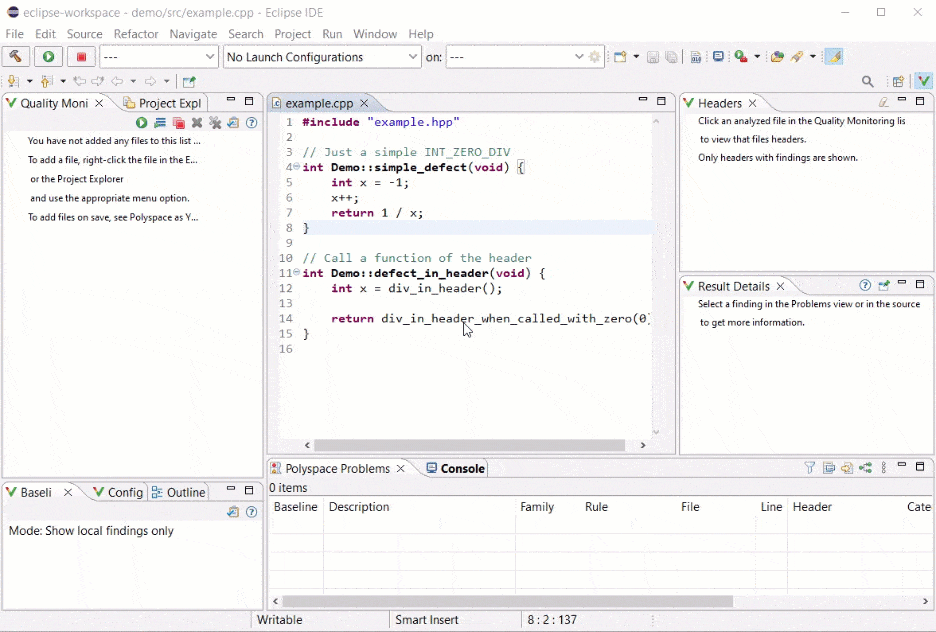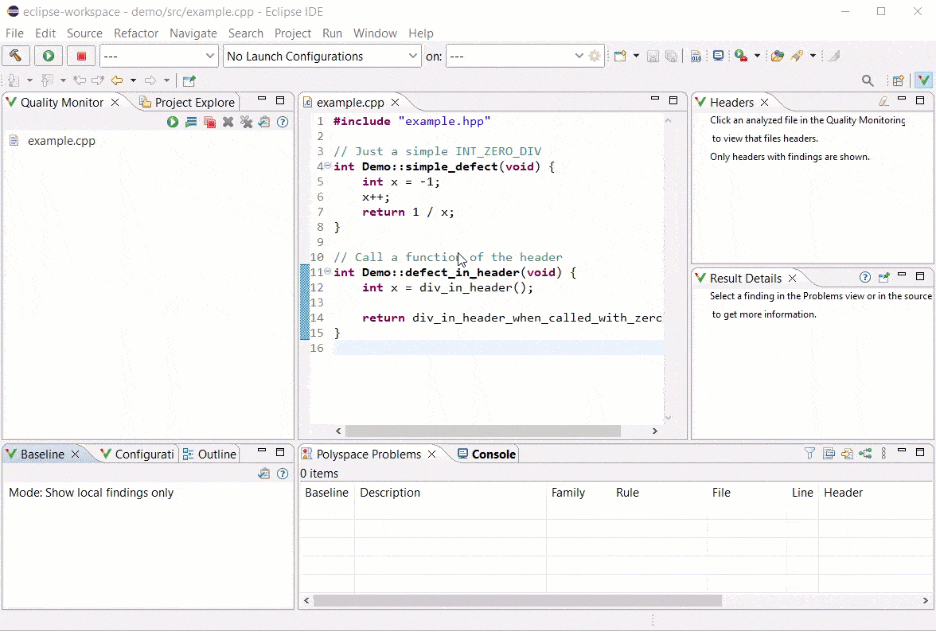이 페이지는 기계 번역을 사용하여 번역되었습니다. 영어 원문을 보려면 여기를 클릭하십시오.
Eclipse에서 Polyspace as You Code를 사용하여 Baseline 구성 및 다운로드
보다 효율적인 버그 수정을 위해 Polyspace®Access™ 결과를 사용하여 베이스라인을 생성할 수 있습니다. 베이스라인을 다운로드하고 이를 사용하여 Polyspace as You Code 결과를 비교하고 새로운 결과나 검토되지 않은 결과에 집중하세요.
Polyspace as You Code에서 베이스라인 결과를 구성하려면 업로드된 프로젝트 결과와 함께 PolyspaceAccess 서버 로그인 이름과 비밀번호가 있어야 합니다. 프로젝트에는 Polyspace as You Code로 분석 중인 동일한 파일의 분석 결과가 포함되어야 합니다.
베이스라인 구성
PolyspaceAccess 서버 정보를 사용하여 베이스라인을 구성합니다. 기본 환경 설정을 열려면 Baseline 창에서 환경 설정 아이콘  을 클릭하세요.
을 클릭하세요.
Show Baseline information 메뉴에서 Show local findings and baseline info를 선택하세요. 그런 다음 로그인 정보, 서버 URL, 베이스라인을 생성할 프로젝트의 경로를 입력합니다.
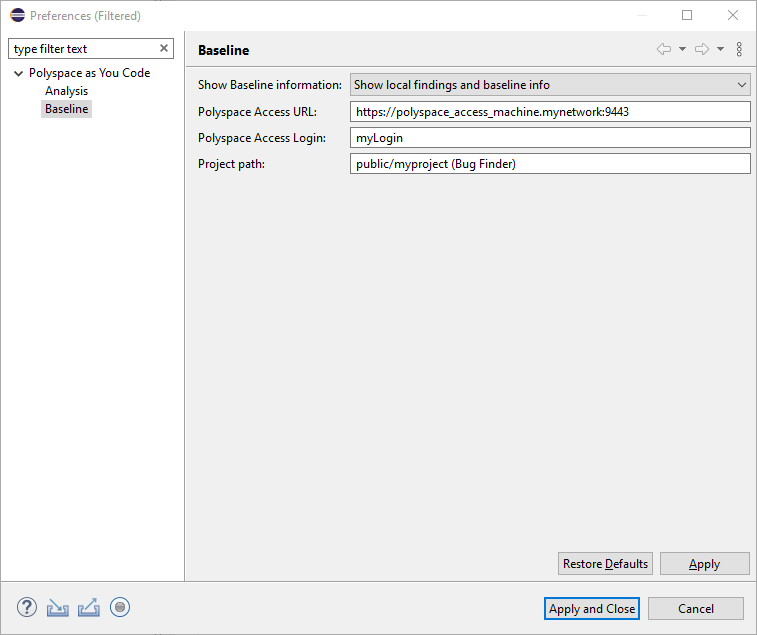
베이스라인 다운로드
최신 베이스라인 정보를 계속 사용하려면 Polyspace Access에서 최신 정보를 다운로드하여 베이스라인을 주기적으로 업데이트하세요.
베이스라인 기본 설정을 지정하면 Baseline not downloaded가 Baseline 창에 빨간색으로 표시됩니다. 베이스라인 다운로드 아이콘  를 클릭하여 베이스라인을 다운로드합니다. 최신 정보로 베이스라인을 업데이트하려면 언제든지 이 아이콘을 클릭하세요.
를 클릭하여 베이스라인을 다운로드합니다. 최신 정보로 베이스라인을 업데이트하려면 언제든지 이 아이콘을 클릭하세요.
새 검출 항목 표시 및 결과 비교
베이스라인과 비교하여 새로운 결과만 검토하는 것이 더 효율적일 수 있습니다.
새 검출 항목만 보려면 Polyspace 사이드바의 Baseline 창에서 기본 설정 아이콘  을 클릭하세요. Show Baseline Information 메뉴에서 Show new findings only를 선택합니다.
을 클릭하세요. Show Baseline Information 메뉴에서 Show new findings only를 선택합니다.