명령 입력하기
명령 입력하기
MATLAB®에 대한 명령을 입력하려면 메뉴로 이동한 후 명령을 누르십시오. MATLAB 커서(>>) 프롬프트를 누르면 키보드가 열립니다. 평상시처럼 MATLAB 명령을 입력합니다.
예를 들어, 명령 창과 키보드가 다음과 같이 표시될 수 있습니다.
iPad 또는 iPhone:
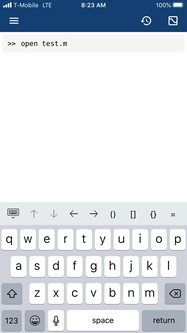
Android 기기:

MATLAB Mobile™은 모든 명령을 MathWorks® Cloud에서 실행 중인 MATLAB으로 보내 실행합니다. 기기 내부에서는 계산이 수행되거나 작업 공간 변수가 저장되지 않습니다.
글꼴 크기 조정하기
다음 방법 중 하나를 통해 명령 창과 편집기의 글꼴 크기를 조정할 수 있습니다.
두 손가락으로 표준 손가락 모으기 제스처를 사용합니다.
설정에서 구성합니다.
메뉴 모음을 누른 후 설정
 을 누릅니다.
을 누릅니다. 그런 다음 글꼴 크기 슬라이더를 움직입니다.
기기의 키보드
iOS 기기
MATLAB Mobile 앱의 키보드에는 자주 사용하는 특수 문자로 구성된 추가 행이 포함되어 있습니다.
위쪽 화살표와 아래쪽 화살표는 최근에 사용한 명령을 스크롤합니다. 오른쪽 화살표와 왼쪽 화살표는 명령 내에서 커서를 이동합니다.
iPhone에는 다음과 같은 특수 문자가 포함되어 있습니다(왼쪽으로 살짝 밀어 표시된 항목 스크롤).

iPad에는 다음과 같은 특수 문자가 포함되어 있습니다.

Android 기기
Android 기기의 MATLAB Mobile 명령 창에서는 기기 제조업체의 키보드 또는 MATLAB 키보드를 사용할 수 있는 옵션을 제공합니다. MATLAB 키보드가 활성화되어 선택된 경우, 명령 창은 다음과 같이 표시됩니다.
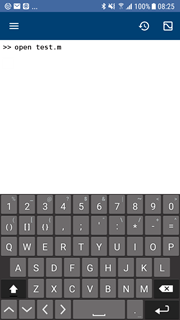
Android 기기의 MATLAB 키보드는 다음과 같은 특수 문자를 포함합니다.
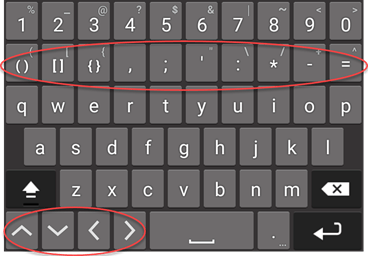
MATLAB 키보드 활성화 및 선택하기. 다음 단계를 따라 MATLAB 키보드에 액세스합니다.
메뉴를 누른 후 설정을 누릅니다.
키보드 설정에서 MATLAB 키보드를 누릅니다.
MATLAB 키보드를 활성화합니다를 눌러 활성화합니다. 그런 다음 키보드 관리에서 토글 스위치를 사용하여 MATLAB 키보드를 켭니다. 메시지가 표시되면 확인을 누릅니다. 활성화는 반복해서 할 필요 없는 일회성 절차입니다.
이전 화면으로 돌아갑니다. MATLAB 키보드를 선택합니다를 누른 후 키보드 선택에서 MATLAB 키보드를 누릅니다.
참고
그러면 MATLAB Mobile을 포함하여 기기에서 수행하는 모든 작업에 대해 MATLAB 키보드가 켜집니다.
다른 키보드 선택하기. MATLAB 키보드 대신 다른 키보드(예: 기기의 표준 키보드)를 사용하려면:
메뉴를 누른 후 설정을 누릅니다.
키보드 설정에서 MATLAB 키보드를 누릅니다.
MATLAB 키보드를 선택합니다를 눌러 MATLAB 키보드를 선택 취소합니다. 그런 다음 키보드 선택 대화 상자에서 다른 키보드(예: 제조업체에서 제공한 키보드)를 누릅니다.
그러면 MATLAB Mobile을 포함하여 기기에서 수행하는 모든 작업에 대해 MATLAB 키보드가 꺼집니다.
기기의 다른 위치에 키보드 선택 아이콘이 표시될 수도 있습니다.
작업 공간 및 변수 보기
MATLAB Mobile에서 작업 공간 브라우저와 변수 편집기를 사용하여 작업 공간 내용을 확인하고, 작업 공간의 변수를 보고 편집할 수 있습니다.
작업 공간 브라우저를 열려면 앱에서 브라우저 아이콘 ![]() 을 누르십시오. 작업 공간 변수 값이 변경되면 이를 나타내는 빨간색 점이 아이콘에 표시됩니다:
을 누르십시오. 작업 공간 변수 값이 변경되면 이를 나타내는 빨간색 점이 아이콘에 표시됩니다: ![]() .
.
작업 공간 브라우저의 일반적인 동작은 변수 만들고 편집하기에서 설명하는 데스크탑 MATLAB과 유사합니다. (그러나 데스크탑 MATLAB의 변수 편집 옵션 중 일부는 MATLAB Mobile에서 사용할 수 없습니다.)
Android 기기
작업 공간 브라우저가 앱에 표시되고, 작업 공간의 변수가 나열됩니다.
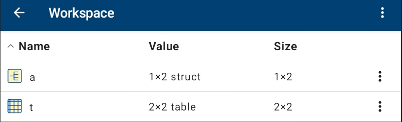
MATLAB 명령 창으로 돌아가려면 뒤로 화살표를 누릅니다. 변수 편집기에서 변수에 액세스하려면 변수 이름을 누릅니다.
iOS 기기
브라우저 아이콘을 누르면 팝오버 화면에 작업 공간의 변수가 표시됩니다.
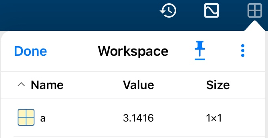
핀 아이콘을 눌러 브라우저를 도킹하거나 고정할 수 있습니다. 브라우저가 앱 화면의 하단에 도킹됩니다.

iPad에서는 비스듬히 놓인 핀 아이콘을 눌러 화면에서 브라우저가 도킹되는 쪽을 바꿀 수 있습니다.
변수 편집기에서 변수에 액세스하려면 변수 이름을 누릅니다.
변수 편집기에서 셀을 두 번 눌러 값을 추가하거나 변경할 수 있습니다.
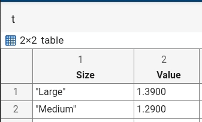
작업 공간 브라우저나 변수 편집기에서 새 변수를 만들 수는 없지만, 편집기에서 배열, 테이블 등에 요소를 추가할 수 있습니다.
제한 사항
MATLAB Mobile에서 사용 불가능한 기능은 다음과 같습니다.
MATLAB 앱(예: 곡선 피팅 또는 신호 분석)
앱 디자이너 또는 GUIDE를 사용하여 그래픽 인터페이스 만들기
Simulink® 그래픽 환경. 단,
sim명령은 MATLAB Mobile 명령줄에서 지원됨3차원 Figure와의 상호 작용