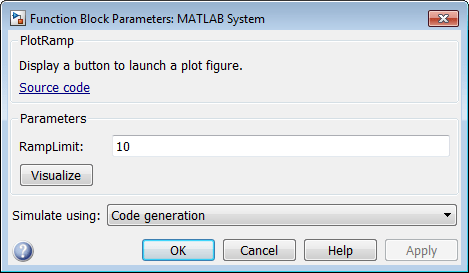matlab.system.display.Action Class
Namespace: matlab.system.display
Superclasses: uint16
Create custom button in Block Parameters dialog box for MATLAB System block
Description
Use the matlab.system.display.Action class to implement a custom button in
the Block Parameters dialog box for a MATLAB System (Simulink) block. The button can invoke a
System object™ method or run any other MATLAB® code.
For example, you could implement a button that creates a figure. The figure the button creates is decoupled from the block and the block dialog box such that changes to the block do not sync to the figure after the figure is created.
Define the matlab.system.display.Action class within the getPropertyGroupsImpl method in the class definition file. You can define multiple
custom buttons by defining separate instances of the
matlab.system.display.Action class in your class definition file.
Creation
Description
actionButton = matlab.system.display.Action(act)Action class that defines the button to
act.
actionButton =
matlab.system.display.Action(
creates a button in the dialog box of a MATLAB System block with properties
of the act,Name,Value)Action class that defines the button defined using one or more
name-value arguments.
Properties
Examples
Version History
Introduced in R2015a
See Also
getPropertyGroupsImpl (Simulink) | matlab.system.display.Section (Simulink) | matlab.system.display.SectionGroup