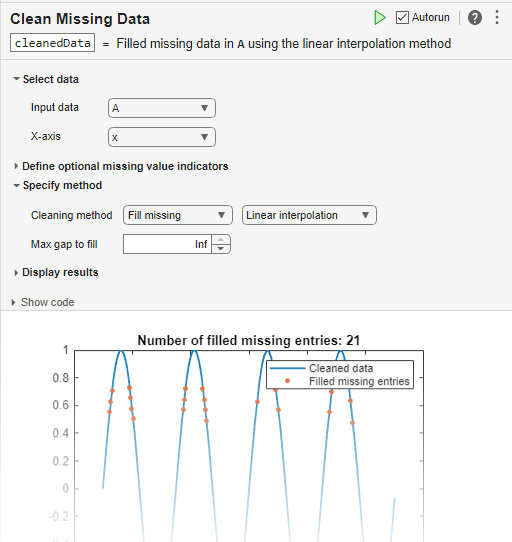Clean Missing Data
Find, fill, or remove missing data in the Live Editor
Open the Task
To add the Clean Missing Data task to a live script in the MATLAB Editor:
On the Live Editor tab, select Task > Clean Missing Data.
In a code block in the script, type a relevant keyword, such as
missing,NaN,fill, orremove. SelectClean Missing Datafrom the suggested command completions. For some keywords, the task automatically updates one or more corresponding parameters.
Examples
Related Examples
Parameters
Version History
Introduced in R2019bSee Also
Functions
Live Editor Tasks
- Clean Outlier Data | Find Local Extrema | Smooth Data | Find and Remove Trends | Find Change Points | Normalize Data | Compute by Group