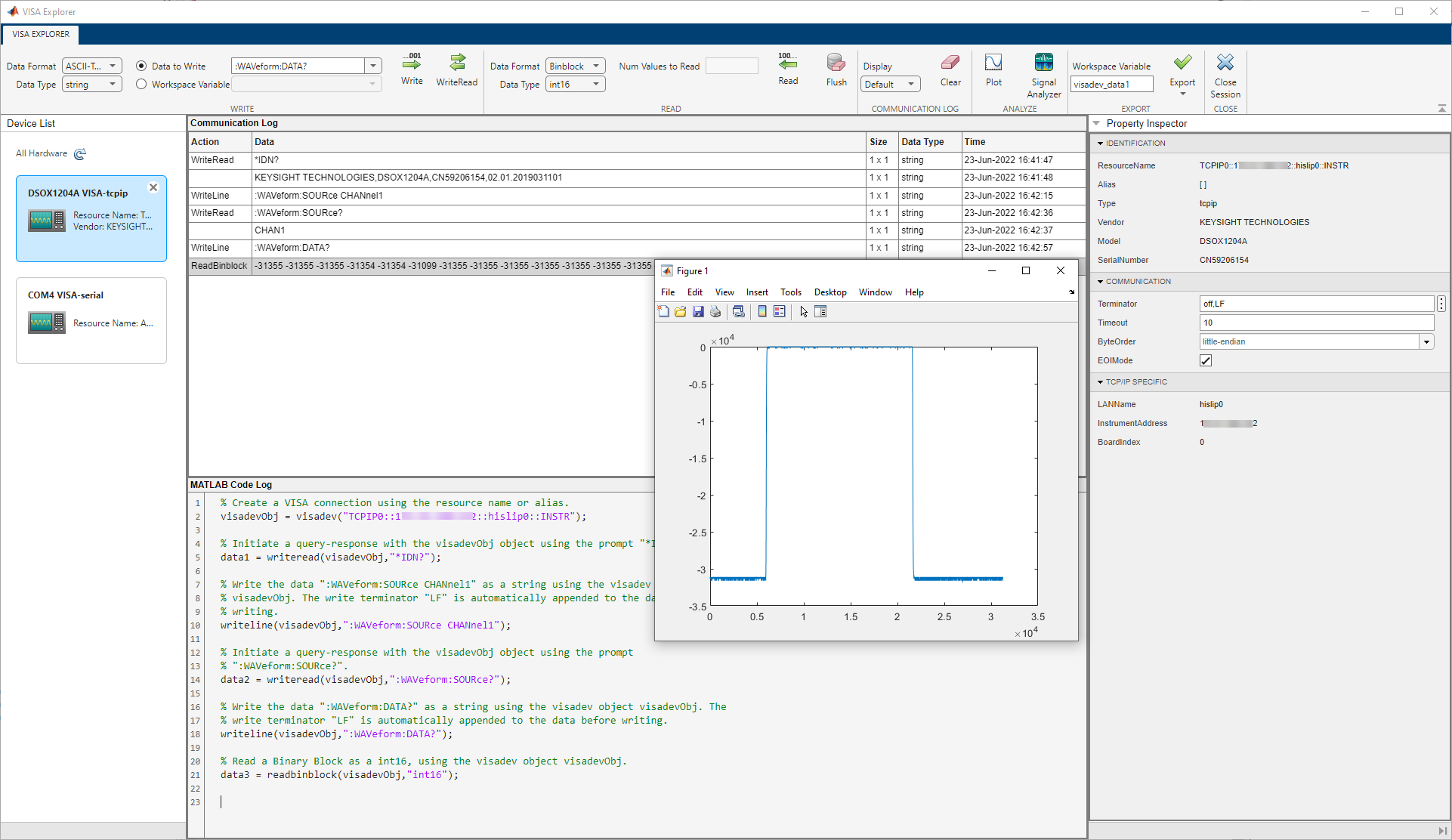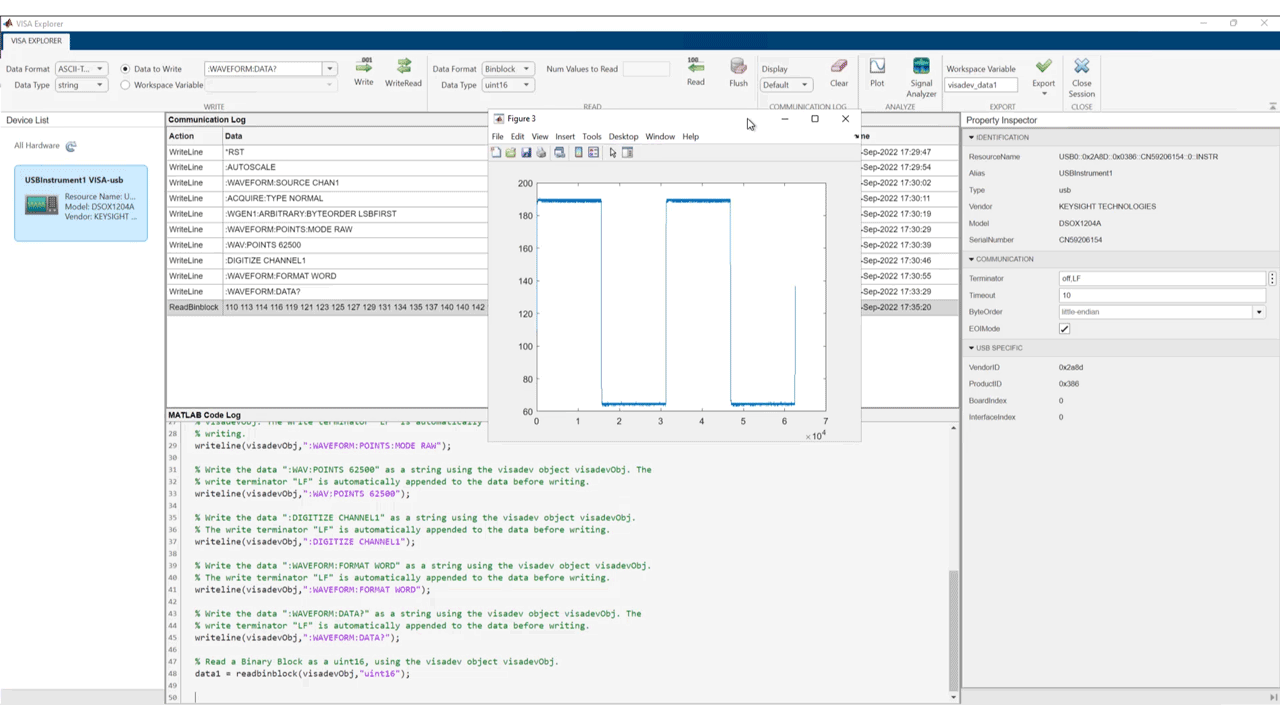이 페이지는 기계 번역을 사용하여 번역되었습니다. 최신 내용을 영문으로 보려면 여기를 클릭하십시오.
VISA Explorer
설명
VISA 탐색기 앱은 VISA를 통해 계측기에 연결하고 통신할 수 있는 사용자 인터페이스를 제공합니다.
이 앱을 사용하면 다음을 수행할 수 있습니다.
VISA를 사용하여 TCP/IP(VXI11 및 HiSLIP 사용), TCP/IP 소켓, USB, GPIB, 시리얼, VXI 및 PXI 인터페이스에 연결합니다.
VISA 리소스에 대한 연결 및 통신 속성을 구성합니다.
이진, ASCII로 끝나는 문자열 또는 binblock 데이터를 작성합니다.
이진, ASCII로 끝나는 문자열 또는 binblock 데이터를 읽습니다.
별도의 Figure 창에 데이터를 플로팅합니다.
신호 분석기 앱에서 데이터를 보고 분석하십시오.
MATLAB® 작업공간으로 데이터를 내보냅니다.
visadev인터페이스를 사용하여 앱 상호작용을 위한 MATLAB 스크립트를 생성합니다.
VISA Explorer 앱 열기
MATLAB 툴스트립: 앱 탭의 테스트 및 계측(T&M) 아래에서 앱 아이콘을 클릭하십시오.
MATLAB 명령 프롬프트:
visaExplorer를 입력하십시오.
예제
파라미터
버전 내역
R2022b에 개발됨