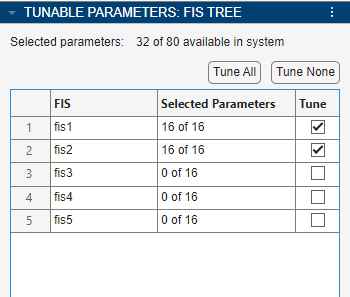Select Rules and Parameters to Tune in Fuzzy Logic Designer
When you tune a fuzzy inference system (FIS) using the Fuzzy Logic Designer app you must specify which rules and parameters you want to tune. You can perform the following tuning tasks in the app.
Tune membership function (MF) parameters for input and output variables
Tune the antecedent and consequent parameters of fuzzy rules
Learn fuzzy rules
Tune membership functions and rules in a FIS tree
For tuning examples, see Tune Fuzzy Inference System Using Fuzzy Logic Designer and Tune FIS Tree Using Fuzzy Logic Designer.
To specify the tunable parameters for your system, you must first select the Tuning tab in Fuzzy Logic Designer. When on this tab, you can tunable parameters by selecting FIS elements in the System Browser pane and enabling or disabling parameters in the Tunable Parameters pane.
Tune MF Parameters
For both type-1 and type-2 FISs, you can specify the tunable parameters for the input and output MFs and tune the values of the selected parameters. You can tune the parameters for any combination of input and output MFs.
To select MF parameters for tuning, first select a membership function in the System Browser.
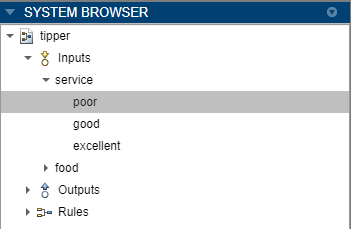
Then, in the Tunable Parameters pane, select the parameters to tune.
To tune a parameter, select the corresponding row in the Tune column. You can also enable or disable the tuning for all the parameters in the table by clicking either Tune All or Tune None, respectively.
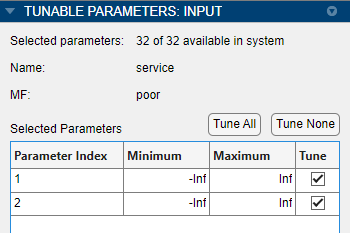
You can specify a tuning range for each parameter using the Minimum and Maximum columns.
To enable or disable tuning of all the MF parameters for a given variable, in the System Browser, under the FIS name, select either Inputs or Outputs.
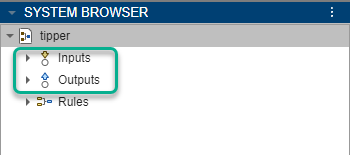
Then, in the Tunable Parameters pane, select or clear the corresponding entry in the Tune column.
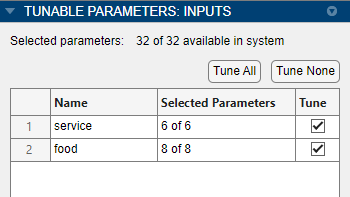
Tune Rule Parameters
In addition to tuning membership function parameters, you can tune the antecedent and consequent parameters of the rules in a fuzzy system. You can also simultaneously tune both rule and MF parameters.
To select MF parameters for tuning, first select a rule in the System Browser.
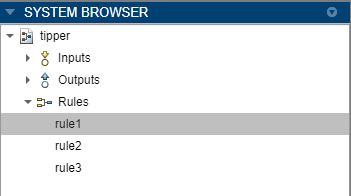
Then, in the Tunable Parameters pane, select the parameters to tune.
To tune an antecedent parameter, select the corresponding row in the Tune column of the Antecedent table.
To tune a consequent parameter, select the corresponding row in the Tune column of the Consequent table.
You can also enable or disable the tuning for all the parameters in each table by clicking either Tune All or Tune None, respectively.

For each rule parameter, you can specify the following settings:
Allow NOT — Enable this parameter to allow NOT logic for the corresponding variable.
Allow Empty — Enable this parameter to allow a rule to ignore the corresponding variable (don't care condition).
Learn Rules
You can learn new rules for a FIS up to a specified maximum number of rules. To do so, on the Tuning tab, click Tuning Options.
In the Tuning Options dialog box, in the Optimization Type section, select Learning.
To configure the maximum number of rules, specify the Max number of rules option. Select the auto option to automatically select the rule limit based on the number of input variables and the number of membership functions for each input.
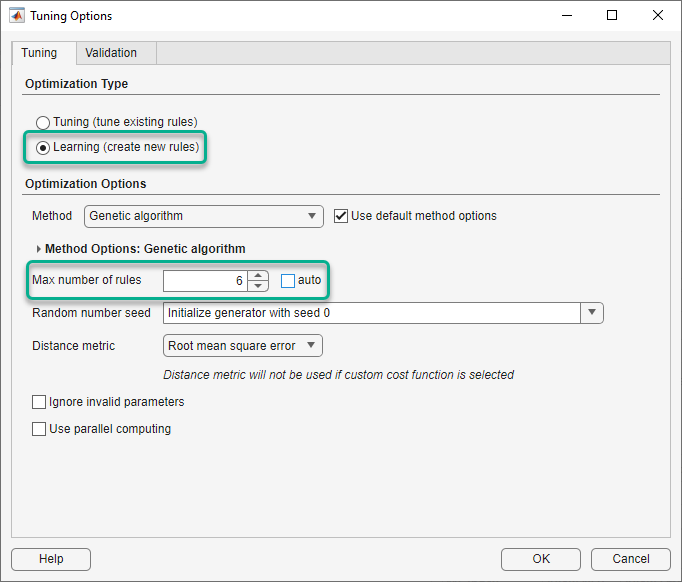
The size of the tuned rule base might be less than the maximum number of rules because the tuning algorithm removes duplicate rules from the tuned FIS.
Tune Parameters in FIS Trees
When tuning the parameters of a FIS tree, you can select which FIS objects within the FIS tree to tune. For each selected FIS, you can further select MF and rule parameters to tune.
To select FIS objects for tuning, select FIS in the System Browser.
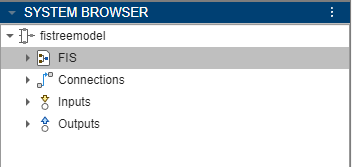
Then, in the Tunable Parameters pane, in the Tune column, select each FIS that you want to tune.