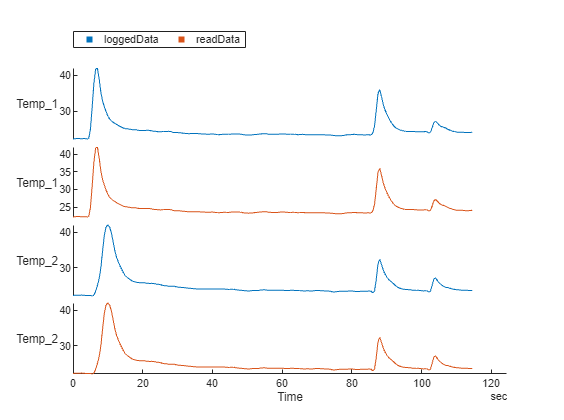Log Live Data to TDMS File
This example shows how to log data from an NI™ device to a TDMS file for analysis. Consider an engine cooling system which has two liquid coolants. You can use two thermocouples to measure the temperature of the coolants in degrees Celsius.
Create a DataAcquisition object
dq, configure the sample rate needed for logging, and add channels to the
device.
sampleRate = 2; dq = daq("ni"); dq.Rate = sampleRate; addinput(dq,"cDAQ1Mod6","ai0","Thermocouple"); addinput(dq,"cDAQ1Mod6","ai1","Thermocouple");
Set the LogToDisk property to
enable logging. By default data is logged to the file recording.tdms in
append mode, but you can customize this by setting the properties
LogFileName and
LogFileMode.
dq.LogToDisk = true;
fileName = "TemperatureRecording.tdms";
dq.LogFileName = fileName;Read the data from the device into MATLAB® using the read function. The
acquisition shown here runs in the foreground, but logging can also be performed in the
background. Data is logged to the TDMS file as it is being acquired.
readData = read(dq,seconds(500));
Use the tdmsread function to
read the logged data from the TDMS file into MATLAB for visual analysis.
loggedData = tdmsread(fileName, SampleRate=sampleRate);
loggedData = loggedData{1};Plot the directly acquired data and the logged data, to confirm that the data from the device is the same as that logged in the TDMS file.
stackedplot(loggedData, readData, CombineMatchingNames=false);