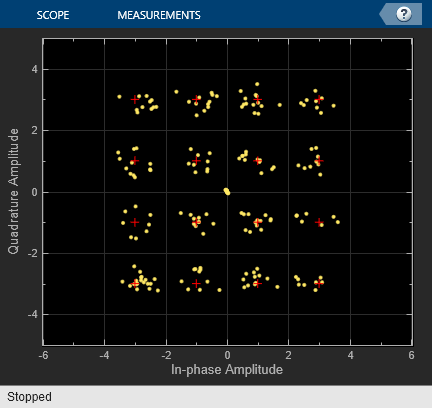Sample Rate Offset
Libraries:
Communications Toolbox /
RF Impairments and Components
Description
The Sample Rate Offset block applies a sample rate offset to the input signal. Applying a sample rate offset is equivalent to changing the ADC clock rate.
Examples
Ports
Input
Output
Parameters
Block Characteristics
Data Types |
|
Multidimensional Signals |
|
Variable-Size Signals |
|
Extended Capabilities
Version History
Introduced in R2022b