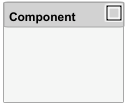Classic Component
Model classic software component in AUTOSAR architecture model
Libraries:
AUTOSAR Blockset
Description
In an AUTOSAR architecture model, you use the composition editor and the Simulink® Toolstrip Modeling tab to add and connect compositions and components. Use the Classic Component block to add a classic software component to an AUTOSAR classic software design.
To add and connect AUTOSAR components:
From the Modeling tab, configure the platform kind for the architecture model by setting Platform to
Classic.For each component required by the design, from the Modeling tab or the palette to the left of the canvas, add a Classic Component block. You can use the Property Inspector to set the component Kind —
Application,ComplexDeviceDriver,EcuAbstraction,SensorActuator, orServiceProxy. (ApplicationandSensorActuatorare common.)Add component require ports and provide ports. To add each component port, click an edge of a Classic Component block. When port controls appear, select Input for a require port or Output for a provide port.
To connect Classic Component blocks to other blocks, connect the block ports with signal lines.
To connect Classic Component blocks to architecture or composition model root ports, drag a line from the component ports to the containing model boundary. Releasing the connection creates a root port at the boundary.
Configure additional AUTOSAR properties using the Property Inspector.
After you add and connect AUTOSAR components, add Simulink behavior to the AUTOSAR components by creating, importing, or linking models.
If you have Requirements Toolbox™ software, you can link components in an AUTOSAR architecture model to Simulink requirements.
Before R2023a: The Classic Component block was named Software Component. The block was renamed to differentiate it from the Adaptive Component block, which was introduced in R2023a.