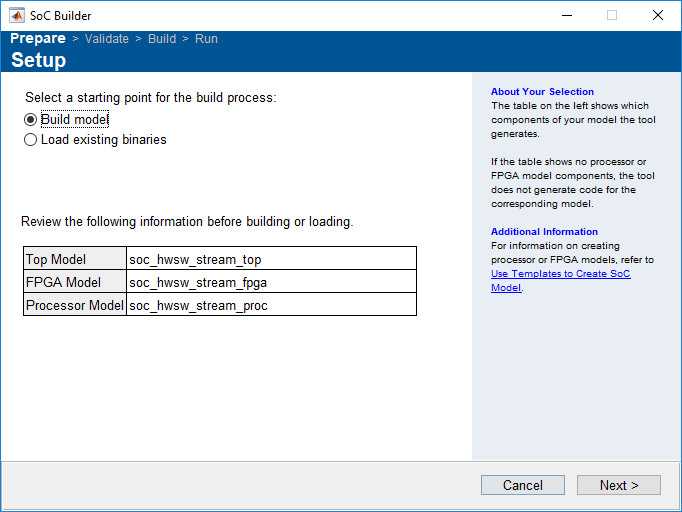SoC Builder
Build, load, and execute SoC model on SoC, FPGA, and MCU boards
Description
The SoC Builder tool steps through the various stages for building and executing an SoC model on an SoC, FPGA, or MCU board.
Using this tool, you can:
Review the model information provided to the tool.
Choose between different build actions.
Set up a folder to store all generated files.
Configure the FPGA parameters.
Map model tasks to interrupt service routines.
Configure the peripheral register settings.
Review the memory map and edit it if needed.
Validate that the model has all required components for generating a programming file.
Build the model using Xilinx® Vivado®, Intel® Quartus®, Texas Instruments® Code Composer Studio™ tool families.
Configure the Ethernet connectivity.
Load the programming file to your board.
Run the application.
Open the SoC Builder
Simulink® Toolstrip: On the Hardware tab, click Configure, Build, Deploy & Start or Configure, Monitor & Tune.

MATLAB® command prompt: Enter
socBuilder('modelname').
Note
If the Configure, Build, Deploy & Start or Configure, Monitor & Tune is not visible, on the Hardware tab, ensure that you have set the Processing Unit to None for the selected hardware board in the Configuration Parameters.
Programmatic Use
Version History
Introduced in R2019a