Manage Test File Dependencies
You can help track and manage your test file dependencies by creating a project for your test file and the files it depends on. Examples of test file dependencies include requirements, data files, callbacks, test harnesses, and custom criteria scripts. Packaging test file dependencies in a project also helps you share tests with other users.
Package a Test File Using Projects
In the Test Browser, right-click the test file.
Select Project > Create Project from Test File.
Project opens and identifies the file dependencies of the test file. In this example, the test file contains a baseline test case that uses a baseline data file.
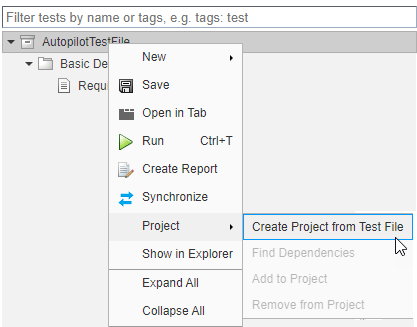
Specify project name, and verify the list of selected file dependencies.
Click Create.
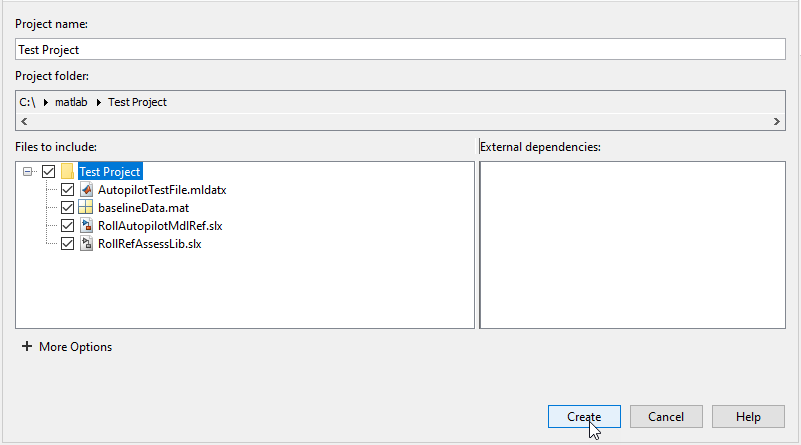
Find Test File Dependencies and Impact
You can find test file dependencies from the project or from the Test Manager. Your test file must be saved in a project.
From the project, click Analyze
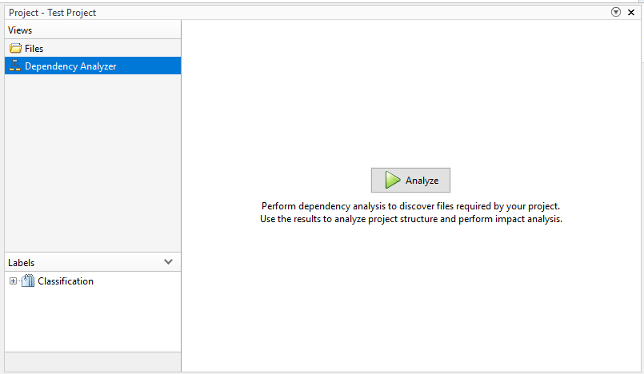
or from the Test Manager, right-click the test file. Select Project > Find Dependencies.
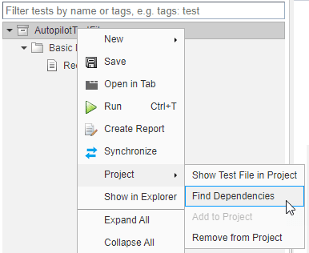
Dependencies are color coded in the file dependency graph.
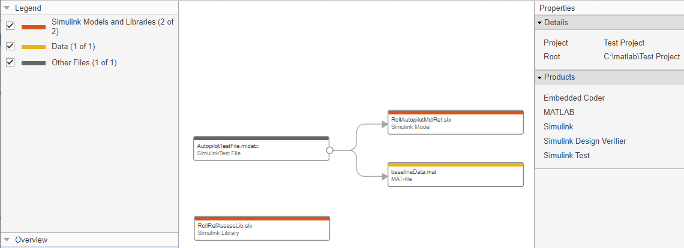
If you want to change a model or requirement, you can determine the potential impact of the change on your tests.
In the dependency graph, select the item that could impact your tests.
In the Dependency Analyzer toolstrip, in the Impact Analysis section, click Impacted.
If you want to run a test file again, double-click the test file in the graph to open the Test Manager. In the Test Manager, click Run.
Share a Test File with Dependencies
You can easily share test files that are already saved in a project. If you send the project folder, it contains the file dependencies for the test file.