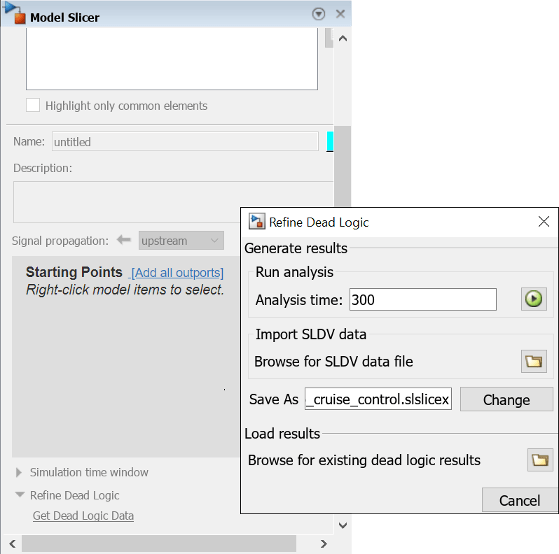Refine Highlighted Model by Using Existing .slslicex or Dead Logic
Results
When you run simulation or refine dead logic, Model Slicer saves your simulation
results at the default location
<current_folder>\modelslicer\<model_name>\<model_name>.slslicex.
For large or complex models, the simulation time can be lengthy. To refine the
highlighted slice, you can use the existing Model Slicer simulation data or dead logic
results.
If you want to highlight functional dependencies in the model again at another time,
you can use the existing.slslicex simulation time window data without
needing to resimulate the model. Model Slicer then uses the existing simulation data to
highlight the model.
Open the Simulink® model.
To open the Model Slicer, On the Apps tab, under Model Verification, Validation, and Test gallery, click Model Slicer.
Select Simulation time window.
Click Use existing simulation data
 .
.Navigate to the existing
.slslicexdata and click Open.
To refine the dead logic for dependency analysis, you can import the existing
Simulink
Design Verifier™ data file or use the existing .slslicex dead logic
results. For more information see, Dead Logic Detection (Simulink Design Verifier) and
Manage Simulink Design Verifier Data Files (Simulink Design Verifier).
In Model Slicer, select Refine Dead Logic and click Get Dead Logic Data.
To import the Simulink Design Verifier data file, click Browse for SLDV data file
 .
.To load the existing dead logic results, click Browse for existing dead logic results
 .
.Navigate to the existing data and click Open.