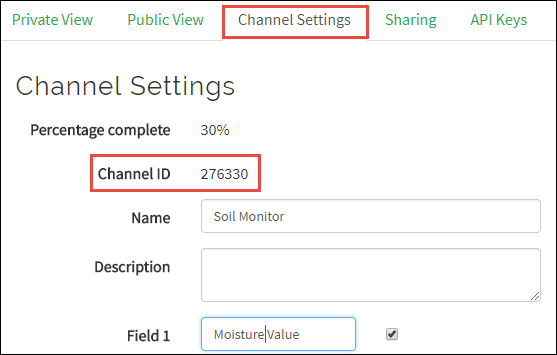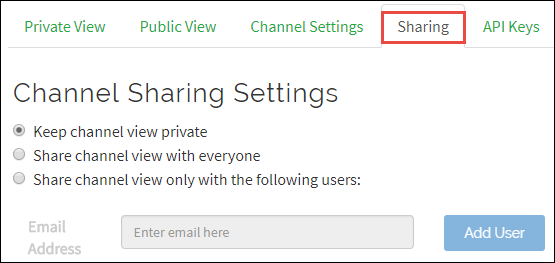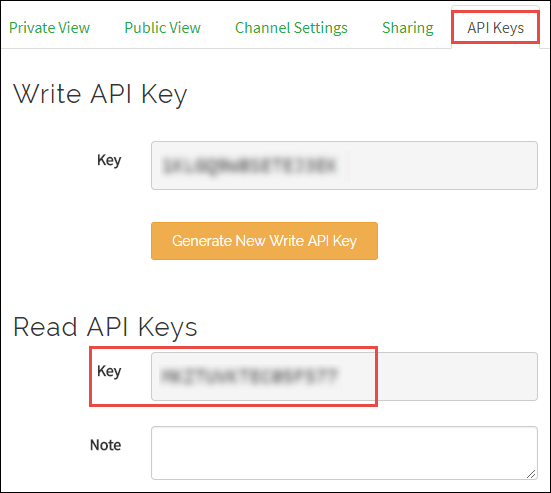ThingSpeak Read
Read data stored in ThingSpeak channel
Add-On Required: This feature requires the Simulink Support Package for Raspberry Pi Hardware add-on.
Libraries:
Simulink Support Package for Raspberry Pi Hardware /
Internet Of Things
Description
The ThingSpeak Read block reads data from the ThingSpeak™ channel on ThingSpeak.com website.
ThingSpeak is an open IoT platform with MATLAB® analytics that allows you to collect and store the sensor data in the cloud and develop IoT applications. The ThingSpeak IoT platform provides applications that allow you to analyze and visualize your data in MATLAB and then act on the data. For more information on how to use ThingSpeak, see ThingSpeak Apps, Plugins, and Tutorials.
Ports
Output
Parameters
Version History
Introduced in R2018a
See Also
ThingSpeak Write | Publish or Retrieve Data to Internet of Things Using ThingSpeak