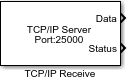TCP/IP Receive
원격 호스트로부터 TCP/IP 네트워크를 통해 데이터 수신
라이브러리:
Simulink Coder Support Package for BeagleBone Blue Hardware /
Communication
Simulink Support Package for Android Devices /
Communication
Simulink Support Package for LEGO MINDSTORMS EV3 Hardware
Simulink Support Package for Raspberry Pi Hardware /
Network
설명
네트워크를 통해 원격 호스트/다른 타깃 하드웨어로부터 데이터를 수신합니다. 연결 모드를 서버로 설정하는 경우 로컬 포트를 제공해야 합니다. 로컬 포트는 TCP/IP 서버의 수신 대기 포트 역할을 합니다. 블록을 클라이언트로 설정하는 경우 데이터를 수신할 TCP/IP 서버의 원격 주소와 원격 포트를 제공해야 합니다. 블록은 차단 모드 또는 비차단 모드에서 데이터를 받습니다. Data 포트 출력에는 각 시간 스텝에서 요청된 데이터가 포함됩니다. Status 포트에는 지정된 시간 스텝에서 새 데이터가 수신되었는지 여부를 나타내는 0 또는 1이 포함됩니다. Status 포트 값 1은 Data 포트의 데이터가 유효함을 나타냅니다.
차단 모드에서는 모델이 요청된 데이터를 사용할 수 있을 때까지 기다리는 동안 실행을 차단합니다.
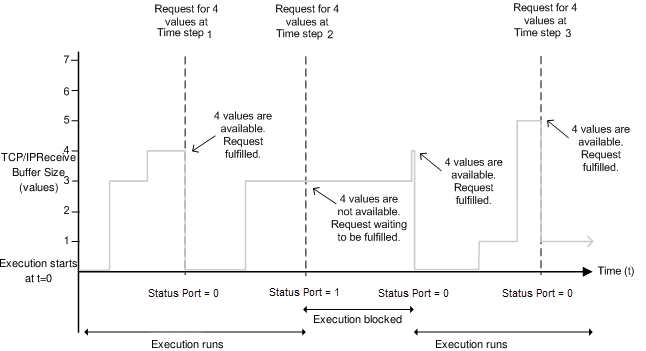
시간 스텝 1에서 블록은 4개의 데이터 값을 요청하고 TCP/IP 수신 버퍼는 4개의 데이터 값을 얻습니다. 실행이 진행됩니다.
시간 스텝 2에서 블록은 데이터를 다시 요청하는데 TCP/IP 수신 버퍼는 3개의 데이터 값만 얻습니다. 버퍼가 네 번째 데이터 값을 수신하거나 제한 시간 값이 경과할 때까지 실행이 일시 중지됩니다. 그런 다음 실행이 다시 시작됩니다.
시간 스텝 3에서 블록은 데이터를 요청하고 버퍼는 5개의 데이터 값을 수신합니다. 블록은 처음 4개의 데이터 값을 반환하고 나머지 데이터 값은 다음 수신 사이클에 사용됩니다.
비차단 모드에서는 모델이 계속 실행됩니다.
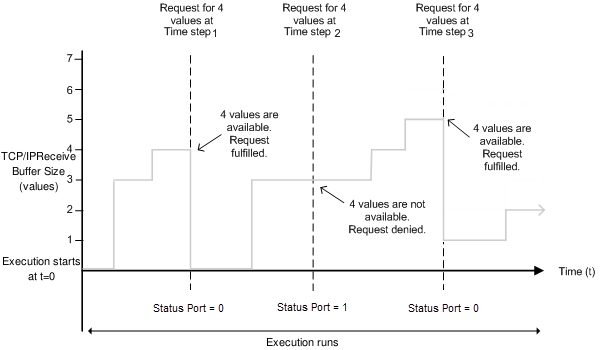
시간 스텝 1에서 블록은 데이터를 요청하고 버퍼는 4개의 데이터 값을 얻습니다. 블록은 Status 포트 값을 0으로 변경하여 새로 요청한 데이터를 사용할 수 있음을 나타냅니다. 이 시점에서 Data 포트에는 새로 수신한 데이터 값이 포함됩니다. 블록은 Data 포트 값을 0으로 재설정합니다.
시간 스텝 2에서 블록은 데이터를 다시 요청하는데 버퍼는 3개의 값만 얻습니다. 데이터 크기가 4로 지정되어 있으므로 블록은 값 3을 반환할 수 없습니다. 따라서 블록은 Status 포트 값을 1로 설정하여 새 데이터가 없음을 나타냅니다. Data 포트의 모든 값은 0이 됩니다. 이 시점에서 버퍼는 3개의 데이터 값을 갖습니다. 그러나 이 단계 중에는 차단 모드와 달리 실행이 중지되지 않습니다.
시간 스텝 3에서 버퍼는 5개의 데이터 값을 갖고, 블록은 수신된 순서대로 처음 4개의 데이터 값을 반환하고 Status 포트 값을 0으로 변경합니다. 나머지 데이터 값은 다음 수신 사이클에 사용됩니다.
포트
출력
파라미터
버전 내역
R2017a에 개발됨