보호 모델 기능
이 예제에서는 보호 모델을 생성하고 표준 모드 시뮬레이션, 액셀러레이터 모드 시뮬레이션, 코드 생성 시에 보호 모델을 사용하는 방법을 보여줍니다
보호 모델을 생성하려면 Simulink® Coder™가 설치되어 있어야 합니다. 보호 모델의 읽기 전용 보기를 생성하려면 Simulink® Report Generator™가 설치되어 있어야 합니다.
예제 모델 열기
IterativeCounter 프로젝트를 열기 위해 예제를 엽니다. 프로젝트가 시작되면 CounterSystem 모델이 열립니다.
선 스타일을 업데이트하기 위해 모델을 업데이트합니다. Simulink® 툴스트립의 모델링 탭에서 모델 업데이트를 클릭합니다. 선 스타일로 버스를 시각적으로 식별할 수 있습니다.

참조된 모델 보호하기
Model 블록은 CounterAlgorithm이라는 이름의 모델을 참조합니다. 참조된 모델을 보호하려면 Model 블록을 선택합니다. 그런 다음 Simulink 툴스트립의 Model 블록 탭에서 보호를 클릭합니다.
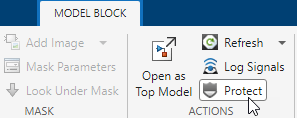
보호 모델 생성기가 열리고 보호 모델에 대한 옵션이 제공됩니다.
이 예제에서는 지원되는 기능 아래에 있는 읽기 전용 보기, 시뮬레이션, 코드 생성을 선택합니다. 지원되는 기능을 비밀번호로 보호하려면 각 동작에 대해 비밀번호를 입력합니다. 컴파일된 이진 파일과 헤더만 생성 코드에 포함하려면 콘텐츠 유형을 Binaries로 설정합니다.

지정한 옵션에 따라 보호된 모델을 생성하기 위해 만들기를 클릭합니다.
기본적으로, 지정된 대상 폴더에 CounterAlgorithm_protected.mlproj라는 이름의 프로젝트 아카이브가 보호 모델에 대해 생성됩니다. 손쉬운 공유를 위해, 프로젝트 아카이브는 보호 모델 CounterAlgorithm.slxp와 그 종속 항목을 패키징합니다. 예를 들어 프로젝트 아카이브는 보호 모델에 대한 고립된 환경을 제공하는 하네스 모델과 보호 모델에서 사용되는 변수를 정의하는 데이터 사전을 포함합니다.
프로젝트 아카이브에서 프로젝트를 만들려면 프로젝트 아카이브를 더블 클릭합니다. 보호 모델을 사용하려면, 또 다른 프로젝트에서 이 보호 모델 프로젝트를 참조하면 됩니다.
표준 모드 시뮬레이션, 액셀러레이터 모드 시뮬레이션, 코드 생성 시 보호 모델을 사용할 수 있습니다. 모델의 읽기 전용 보기를 열 수도 있습니다. 원본 모델 파일은 필요하지 않습니다.
보호 모델은 이미 컴파일되어 있으므로 시뮬레이션 속도와 코드 생성 속도를 높일 수 있습니다.
보호 모델 사용하기
Model 블록이 보호 모델을 참조하면 블록에 방패 배지 ![]() 가 표시됩니다.
가 표시됩니다.

비밀번호로 보호된 기능을 활성화하려면 방패 배지를 마우스 오른쪽 버튼으로 클릭하고 인증을 선택합니다. 보호 모델 생성 중에 설정한 비밀번호를 입력합니다.
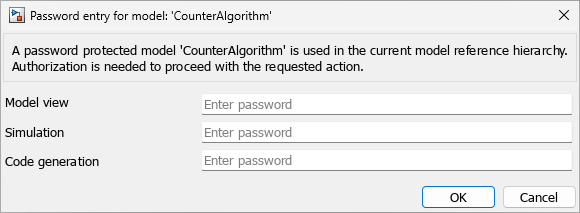
비밀번호를 입력한 후에는 표준 모드나 액셀러레이터 모드에서 모델을 시뮬레이션할 수 있습니다. 최상위 모델에 대한 코드를 생성할 수도 있습니다.
보호 모델의 읽기 전용 보기를 열려면 Model 블록을 더블 클릭하거나 방패 배지를 마우스 오른쪽 버튼으로 클릭하고 웹 보기 표시를 선택합니다.

보호 모델 보고서를 열려면 방패 배지를 마우스 오른쪽 버튼으로 클릭하고 리포트 표시를 선택합니다.
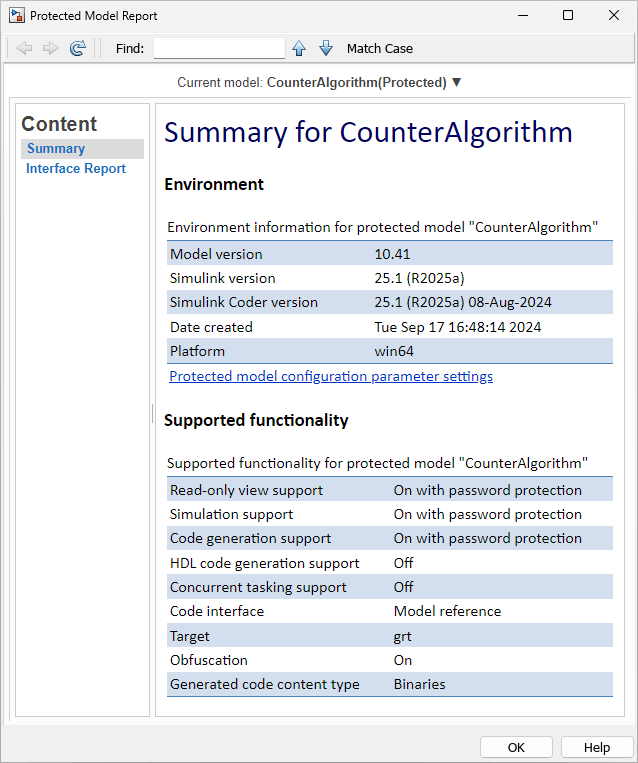
참고 항목
툴
- 보호 모델 생성기 (Simulink Coder)
함수
Simulink.ModelReference.protect(Simulink Coder)
도움말 항목
- Protect Models to Conceal Contents (Simulink Coder)
- Package and Share Protected Models (Simulink Coder)
- Reference Protected Models from Third Parties