Doppler-Time Intensity Scope
Libraries:
Phased Array System Toolbox /
Sinks
Description
The Doppler-Time Intensity Scope block creates a scrolling display of
Doppler response intensities as a function of time. The input consists of Doppler responses
for a pulse or FMCW signal. Each frame of data creates a new line on the scope. The scope
serves only as a display of the Doppler response. Using the response as input corresponds to
setting the IQDataInput property of the phased.DTIScope
System object™ to false.

Examples
Simulate and Visualize Range and Doppler Intensity Data in an End-to-End Radar System
Model an end-to-end radar system and use the scopes to visualize range-intensity and Doppler-intensity data in Simulink.
Ports
Input
Input data, specified as a real-valued length-M vector of Doppler responses. Each vector corresponds to a line of data. The block accepts single precision data type input, but converts the data to double precision for display.
Data Types: double | single
Parameters
Doppler output domain, specified as 'Frequency' or
'Speed'. If you set this property to
'Frequency', the Doppler domain is Doppler shift. Units are in Hz. If
you set this property to 'Speed'', the Doppler domain is radial
speed. Units are in m/s.
Programmatic Use
Block
Parameter:DopplerOutput |
| Type:character vector |
Values:'Frequency' |
'Speed' |
Default:'Frequency' |
Data Types: string
Signal propagation speed, specified as a positive scalar. To obtain the speed of
light in SI units, use physconst. Units are in
meters/second.
Example: 3e8
Programmatic Use
Block
Parameter:PropagationSpeed |
| Type:double |
| Values:positive scalar |
Default:physconst("LightSpeed") |
Data Types: double
Doppler axis offset, specified as a scalar. This property applies a frequency offset to the Doppler axis. Units are in Hz.
Programmatic Use
Block
Parameter:DopplerOffset |
| Type:double |
| Values:scalar |
Default:0 |
Data Types: double
Time span of the intensity display, specified as a positive scalar. Units are in seconds.
Programmatic Use
Block
Parameter:TimeSpan |
| Type:double |
| Values:scalar |
Default:0.1 |
Data Types: double
Operating frequency, specified as a positive scalar. Units are in Hz.
Programmatic Use
Block
Parameter:OperatingFrequency |
| Type:double |
| Values:scalar |
Default:300000000 |
Data Types: double
Doppler interval between samples, specified as a positive scalar. This property defines the Doppler frequency difference between the scope columns. Units are in Hz.
Programmatic Use
Block
Parameter:DopplerResolution |
| Type:double |
| Values:positive scalar |
Default:1 |
Data Types: double
Time interval between samples, specified as a positive scalar. This property defines the time duration between rows of scope. Units are in seconds.
Programmatic Use
Block
Parameter:TimeResolution |
| Type:double |
| Values:positive scalar |
Default:0.001 |
Data Types: double
Show Cartesian grid overlay. To show the grid, select the check box.
Programmatic Use
Block
Parameter:ShowGrid |
| Type:logical |
| Values:1 | 0 |
Default:1 |
Show value labels on tick marks. The display the labels on, select the check box.
Programmatic Use
Block
Parameter:ShowTicks |
| Type:logical |
| Values:1 | 0 |
Default:1 |
Labels
Time-axis label, specified as a string.
Tunable: Yes
Programmatic Use
Block
Parameter:TimeLabel |
| Type:string |
| Values:string |
Default:'Time History
(s)' |
Data Types: string
Color bar label, specified as a string.
Tunable: Yes
Programmatic Use
Block
Parameter:ColorBarLabel |
| Type:string |
| Values:string |
Default:'dB' |
Data Types: string
Window title, specified as a string.
Tunable: Yes
Programmatic Use
Block
Parameter:Title |
| Type:string |
| Values:string |
Default:'Doppler vs.
Time' |
Data Types: char
Block Characteristics
Data Types |
|
Direct Feedthrough |
|
Multidimensional Signals |
|
Variable-Size Signals |
|
Zero-Crossing Detection |
|
Algorithms
This section shows how to run the scope, configure the settings to show labels for the various features and use the cursor to examine data.
After selecting and opening the block, the scope displays a single tab PLOT. Opening this tab shows all the controls available for the block. The Settings menu displays all the settable parameters for the scope. The Step Back, Run, Step Forward, and Stop buttons control the simulation. The Data Cursors button lets you examine data values on the display.

Selecting the Settings menu from PLOT panel scope opens the parameter window with the DATA AND AXES and LABELS panels.

DATA AND AXES
Doppler Output – Use this field to choose
Frequencyfor the Doppler shift orSpeedfor the radial speed.Operating Frequency (Hz) - Use this field to set the scaling on the x-axis.
Doppler Offset (Hz) - Use this field to set the frequency offset of the x-axis.
Doppler Resolution (Hz) - Use this field to set the granularity of the x-axis.
Time Span (s) - Use this field to set the duration of the y-axis.
Time Resolution (s) - Use this field to set the granularity of the y-axis.
Labels
Time Label – Use this field to set the y-axis label.
Title – Use this field to set the display title.
Colorbar Label – Set this field to set the color bar label.

Select the Cursors Button to display the screen cursors. Each cursor consists of intersecting horizontal and vertical cursors that define a point on the display. Positioning two cursors on the display shows the difference between the intensities at the two cursor points.
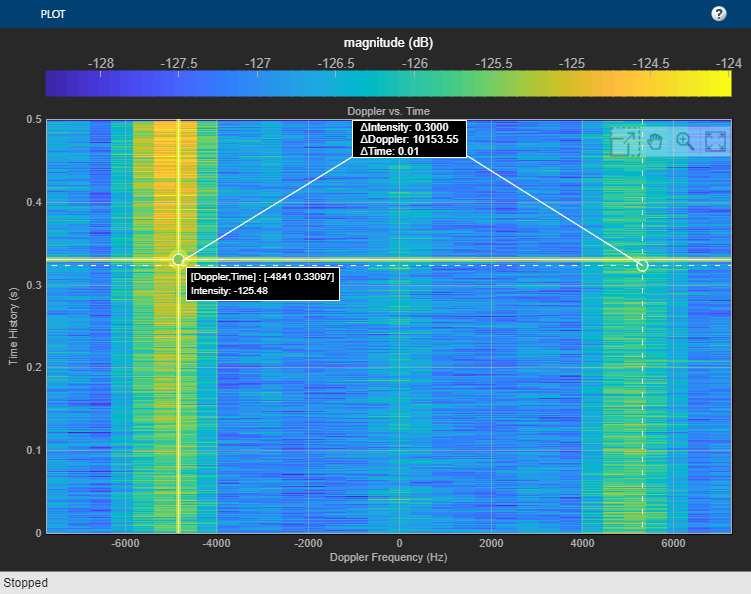
Extended Capabilities
This block can be used for simulation visibility in systems that generate code but is not included in the generated code.
Version History
Introduced in R2022a
MATLAB Command
You clicked a link that corresponds to this MATLAB command:
Run the command by entering it in the MATLAB Command Window. Web browsers do not support MATLAB commands.
웹사이트 선택
번역된 콘텐츠를 보고 지역별 이벤트와 혜택을 살펴보려면 웹사이트를 선택하십시오. 현재 계신 지역에 따라 다음 웹사이트를 권장합니다:
또한 다음 목록에서 웹사이트를 선택하실 수도 있습니다.
사이트 성능 최적화 방법
최고의 사이트 성능을 위해 중국 사이트(중국어 또는 영어)를 선택하십시오. 현재 계신 지역에서는 다른 국가의 MathWorks 사이트 방문이 최적화되지 않았습니다.
미주
- América Latina (Español)
- Canada (English)
- United States (English)
유럽
- Belgium (English)
- Denmark (English)
- Deutschland (Deutsch)
- España (Español)
- Finland (English)
- France (Français)
- Ireland (English)
- Italia (Italiano)
- Luxembourg (English)
- Netherlands (English)
- Norway (English)
- Österreich (Deutsch)
- Portugal (English)
- Sweden (English)
- Switzerland
- United Kingdom (English)
