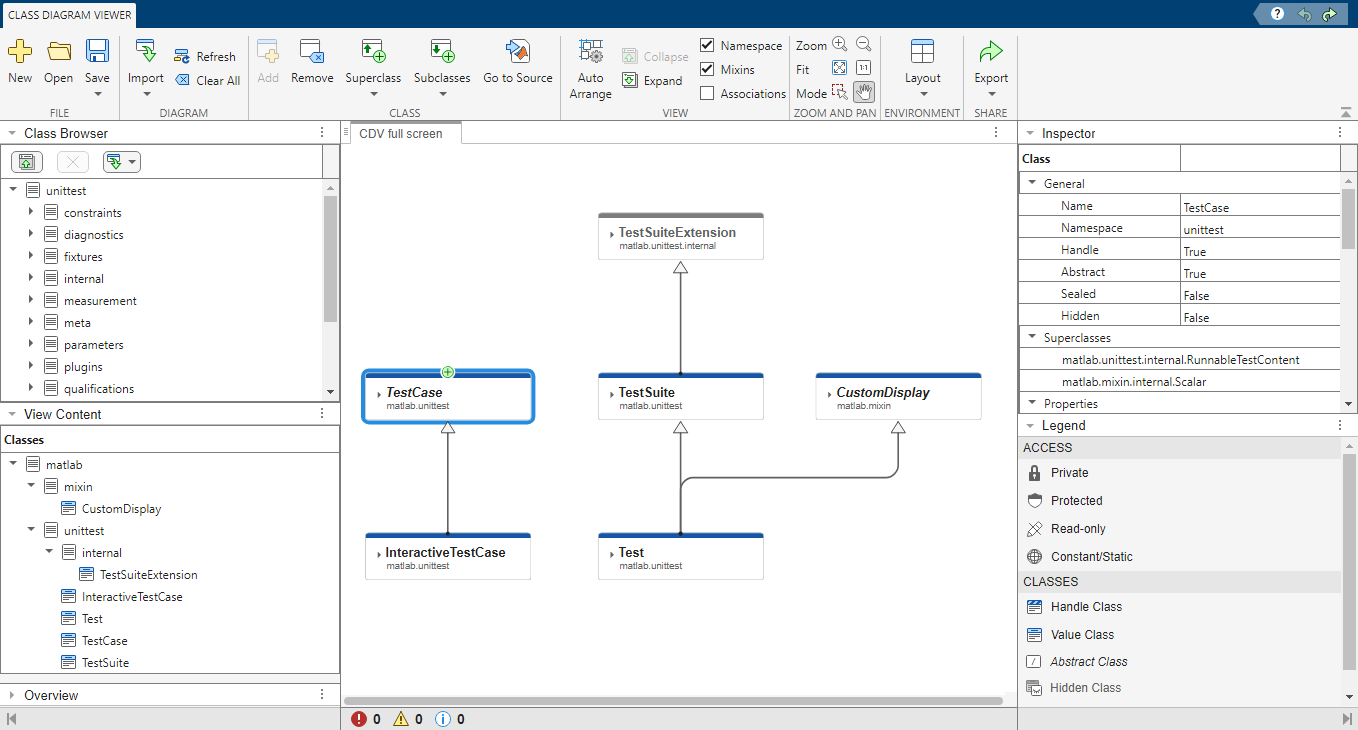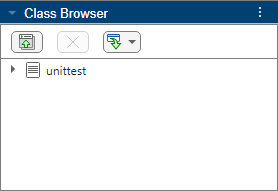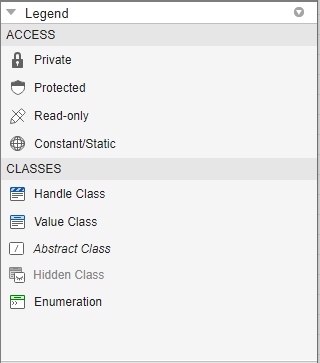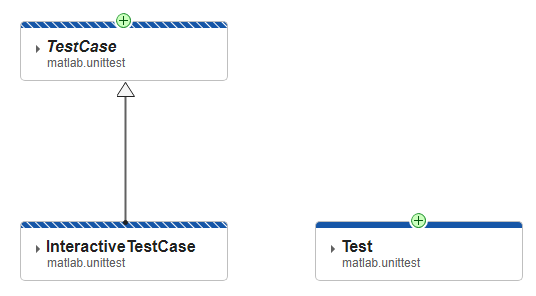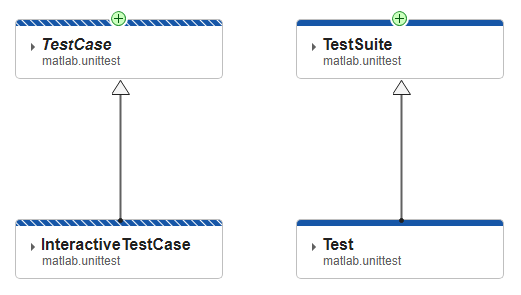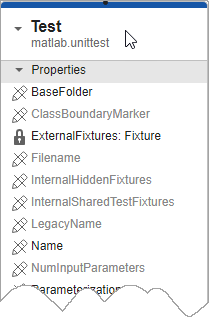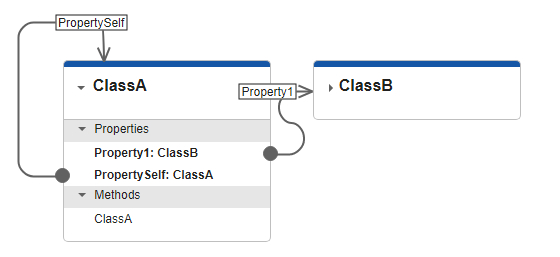Open the Class Diagram Viewer. In the Class Browser
pane, expand the import button  and select .
Enter
and select .
Enter matlab.unittest as the namespace and click
OK. The folder for unittest appears in the
Class Browser.
Expand the unittest folder and select the
InteractiveTestCase class. Click the Add button in
the toolstrip to add a card for the class to the Class Diagram
Viewer canvas. Add the TestCase class using the same method.
Because TestCase is the superclass of InteractiveTestCase,
Class Diagram Viewer automatically draws an arrow from
InteractiveTestCase to TestCase to show this
relationship.
The striped blue borders at the top of the class cards indicate that both of these
classes are handle classes. The Legend pane describes what the
graphic effects and icons on the canvas represent.
You can also drag items from the Class Browser directly to the
canvas. Drag the Test class to the viewer. The  at the top of the card indicates that
at the top of the card indicates that
Test has a viewable superclass.
Click the  to add the superclass to the diagram. The arrow
pointing to
to add the superclass to the diagram. The arrow
pointing to TestSuite from Test indicates that
TestSuite is a superclass of Test.
In addition to moving the classes in the viewer by dragging and dropping, you can
customize the view using the options in the Zoom and Pan section of
the toolstrip, including:
In the View section of the toolstrip, select the
Mixins check box. This action does not automatically add mixin
classes to the diagram, but going forward, the viewer adds them to the display when you
perform any action that adds superclasses.
To add all the superclasses of Test, right-click the
Test class card and select Add All Superclasses.
The CustomDisplay mixin now appears as a superclass of
Test, and TestSuiteExtension appears as a superclass of
TestSuite. The name of CustomDisplay is italicized,
indicating that it is an abstract class.
You have two options each for adding superclasses and subclasses:
Add Superclasses: Add superclasses that the given class
inherits directly from.
Add All Superclasses: Add all superclasses that the given
class inherits directly or indirectly from. In the example above,
Test indirectly inherits from
TestSuiteExpansion.
Add Subclasses: Add known subclasses that inherit directly
from the given class.
Add All Subclasses: Add all known subclasses that inherit
directly or indirectly from the given class.
Note
MATLAB might not identify all existing subclasses of a given class. In that
case, use the Class Browser to add any additional subclasses manually.
In addition to displaying class hierarchies, you can also explore the class
definitions themselves. Expand the Test class card by clicking the arrow
next to the class name in its card. The class card expands to show the properties and
methods defined by the class. Properties and methods inherited from superclasses do not
appear in the subclass cards.
The icons next to the property and method names identify the access levels of the
properties and methods. For example, the lock icon shows that
ExternalFixtures is a private property.
Selecting a property or method on the class card also displays access and other
information in the Inspector pane.
To view the source code of one or more classes, select their cards and click
Go To Source in the toolstrip. The source code files open in the
MATLAB Editor.
To save or share your diagram, use one of two options:
 appears on an arrow between two classes, rather than on a
class card itself, there are additional classes in the hierarchy between the two connected
classes. Click
appears on an arrow between two classes, rather than on a
class card itself, there are additional classes in the hierarchy between the two connected
classes. Click  to add all of the viewable classes in that part of the
hierarchy.
to add all of the viewable classes in that part of the
hierarchy.