학습자 진도 추적
학습자가 교육과정 진도를 공유하면 강사는 본인의 자기 주도형 온라인 교육과정 페이지에 있는 공유된 진도 페이지를 방문하여 학습자들의 진행 상황을 볼 수 있습니다.
진도를 공유한 학습자가 없으면 이 진도 페이지에는 공유된 진도 데이터가 없을 것입니다. 여기로 바로 이동하면 아직 공유된 진도 데이터가 없다는 메시지를 받게 됩니다.
교육과정 진도 데이터 보기
나의 MathWorks® 계정으로 로그인합니다.
내 교육과정을 클릭합니다.
상단의 탐색 모음에서 나와 공유된 진도 데이터를 클릭합니다. 공유된 진도 페이지는 공유된 모든 데이터를 표 형식으로 제공합니다.
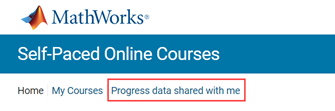
아래의 예와 유사한 내용이 표시될 것입니다. 원하는 학습자를 클릭하여 확장하면 교육과정의 각 모듈별 완료율을 볼 수 있습니다.
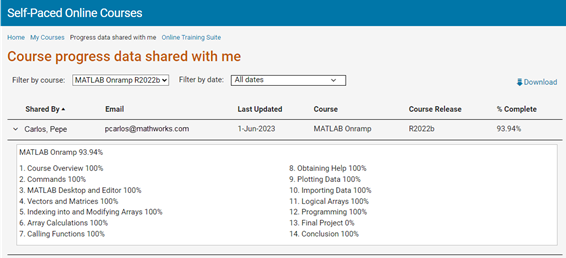
교육과정별로 진도 보기
한 번에 한 교육과정에 대해서만 학습자 진도를 표시할 수 있습니다. 교육과정 기준 필터링을 사용하여 보고 싶은 교육과정을 선택합니다.
필터 드롭다운에 원하는 교육과정이 보이지 않으면 그 교육과정을 수강하는 학습자들이 진도를 공유하지 않은 것입니다.
지정된 날짜 범위 내에서 진도 보기
날짜 범위를 기준으로 데이터를 필터링할 수 있습니다. 이 필터는 최근 데이터를 보고 싶거나 수업을 구별해서 보고 싶을 때 유용합니다. 예를 들어, 여러 다른 학기마다 동일한 교육과정을 가르치는 수업을 확인할 수 있습니다.
기본적으로 모든 날짜가 선택되어 있습니다.
날짜 범위를 선택하려면 다음을 수행하십시오.
날짜 기준 필터링: 메뉴에서 아래쪽 화살표를 클릭합니다.
선택한 날짜 범위를 클릭합니다.
시작: 필드에 시작 날짜를 입력합니다. MM/DD/YYYY 형식을 사용하십시오.
끝: 필드에 종료 날짜를 입력합니다. MM/DD/YYYY 형식을 사용하십시오.
적용을 클릭합니다.
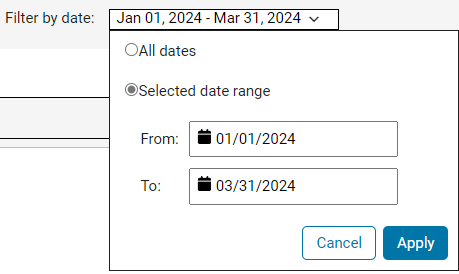
학습자가 공유한 교육과정 중에서 지정된 날짜 범위에 속하는 교육과정이 표시됩니다.
알림
이메일 알림은 제공되지 않습니다. 공유된 진도 페이지로 가면, 공유된 진도가 있을 경우 그 정보가 표시됩니다.
공유된 진도를 확인하는 다른 방법
>>나와 공유된 모든 진도 데이터 보기를 클릭합니다.
나와 공유된 진도 데이터 탭을 클릭합니다. 이 탭에는 최근 공유된 진도만 표시됩니다.
최근 진도는 과거에 공유되었던 것보다 더 최근의 데이터를 의미하며, 특정 기간을 기준으로 하지 않습니다. 따라서 가장 최근에 공유된 3개의 데이터가 수 개월 전이었다면 이 표에는 여전히 그 데이터가 표시될 것입니다.
공유된 진도 데이터 다운로드
공유된 진도 데이터를 CSV(쉼표로 구분된 값) 파일로 다운로드하여 다른 애플리케이션에서 데이터를 보거나 정리할 수 있습니다.
교육과정의 공유된 진도 데이터가 표시된 상태에서 다운로드 화살표를 클릭하여 데이터를 CSV 파일로 내보내십시오.
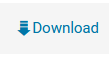
CSV 파일에는 선택된 교육과정의 진도를 공유한 각 학습자별로 다음 정보가 포함됩니다.
이름
이메일 주소
진도가 마지막으로 업데이트된 날짜
교육과정 이름
교육과정 릴리스 날짜
교육과정 완료율
각 모듈의 완료율
다운로드를 클릭하면, 선택한 교육과정과 이 파일에 포함된 필드가 표시됩니다.
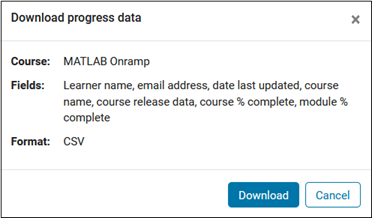
다운로드를 클릭하여 파일을 컴퓨터에 다운로드합니다.