Get Started with IO Device Builder
System Requirements
To use the IO Device Builder, you need the following MathWorks® software:
Open IO Device Builder
To open the IO Device Builder app, follow these steps.
Start MATLAB® and then open / create a Simulink® model.
In the Simulink model, navigate to Modeling > Model Settings.
In the Configuration Parameters dialog box, click Hardware Implementation and then select
Infineon AURIX TC3xas the hardware board and select the required device series.On the Hardware tab of the Simulink toolstrip, in the Prepare section, under Design, choose
IO Device Builder.
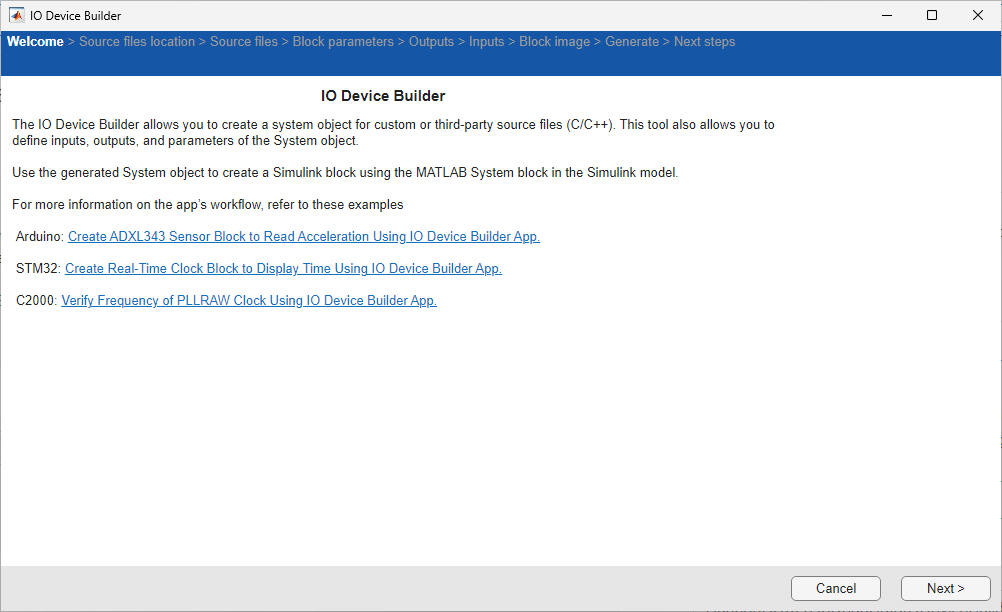
Click Next.
Select Working Directory and Add Third-party Source Files
Once the Source files location page loads, click Select to select the working directory.
The specified directory is where you can find the generated System object™, along with the corresponding cpp and h files, as well as the model.

Click Add folder to add the third-party source files you downloaded.
Note
Third-party source files, such as those for UART functionality, can be downloaded from the internet. To integrate UART capabilities into your project, download the appropriate UART source files.
Click Next.
Source Files
Once the Source Files select the required source files and then click Next to continue.

Add Block Name, Block Description, and Add Block Parameters
In the Block parameters page, specify a name, add description, and add the required parameters for the block.

Specify a name for the block in Block Name textbox.
Enter a description for the block in Block description textbox.
Add the required parameters for the block using Add and Remove buttons. Use Move up and Move down buttons to move the selected parameters up / down in the list.
Click Next to move to the next page.
Add Outputs for the Block
In the Outputs page, add the required output ports for the block.

After adding the required output ports, click Next to move to the next page.
Add Inputs for the Block
In the Inputs page, add the required input ports for the block.

After adding the required input ports, click Next to move to the next page.
Preview Block Image
In the Preview page, a preview image of the block is shown along with the outputs and inputs your added.

Click Next to move to the next page.
Generate System Object Files
In the Generate page, click Generate to generate the system object files for the block.

Note
Clear the Select to generate a C++ driver option, as C++ is not supported for Infineon AURIX TC3x boards.
Next Steps
In the Next steps page, information to update the setup and step methods are mentioned. The generate files are created in a directory. This directory also includes a Dependencies folder that contains selected third-party source files. Simply copy these files and the folder to your desired location and integrate them into your Simulink project.
Click Finish to complete the process.

The generated c file opens automatically.
Modify the generated c files step and setup function with the respective function calls from the third-party source files.
Then open the generated model and navigate to Modeling > Model Settings and in the Configuration Parameters dialog box, click Hardware Implementation and then select an
Infineon AURIX TC33xboard and do the necessary modifications.
Note
Before performing Monitor and Tune action, perform these steps to set the default parameter behavior to tunable.
In the Simulink model, press Ctrl+E. The Configuration Parameters dialog box appears.
Navigate to Code Generation > Optimization and ensure that
Tunableis selected for Default parameter behavior.