Integrate Application with Mac OS X Finder
Overview
Mac graphical applications, opened through the Mac OS X finder utility, require additional configuration if MATLAB® software or MATLAB Runtime are not installed in default locations.
Installing the Mac Application Launcher Preference Pane
Install the Mac Application Launcher preference pane, which gives you the ability to specify your installation area.
In the Mac OS X Finder, navigate to
install_area/toolbox/compiler/maci64Double-click MW_App_Launch.prefPane.
Note
The Mac Application Launcher manages only user preference settings. If you copy the preferences defined in the launcher to the Mac System Preferences area, the preferences are still manipulated in the User Preferences area.
Configuring the Installation Area
After you install the preference pane, you configure the installation area.
Open the preference pane by clicking the apple logo in the upper left corner of the desktop.
Click System Preferences. The MW_App_Launch preference pane appears in the Other area.
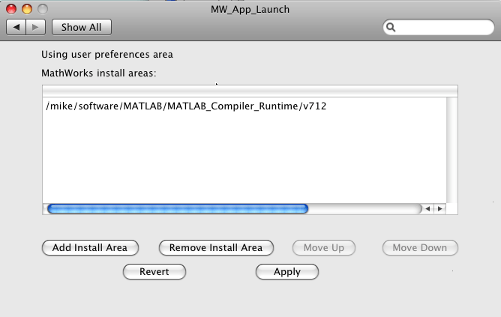
Define an installation area on your system by clicking Add Install Area.
Define the default installation path by browsing to it.
Click Open.
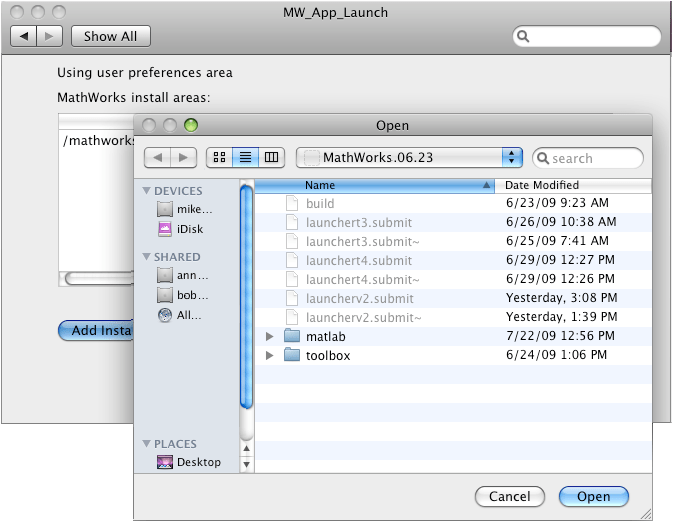
Modifying Your Installation Area
Occasionally, you remove an installation area, define additional areas, or change the order of installation area precedence.
You can use the following options in MathWorks® Application Launcher to modify your installation area:
Add Install Area — Define the path on your system where your applications install by default.
Remove Install Area — Remove a previously defined installation area.
Move Up — After selecting an installation area, click to move the defined path up the list. Binaries defined in installation areas at the top of the list have precedence over all succeeding entries.
Move Down — After selecting an installation area, click to move the defined path down the list. Binaries defined in installation areas at the top of the list have precedence over all succeeding entries.
Apply — Save changes and exit MathWorks Application Launcher.
Revert — Exit MathWorks Application Launcher without saving any changes.
Running the Application
When you create a Mac application, a Mac bundle is created. If the application does not require standard input and output, open the application by clicking the bundle in the Mac OS X Finder utility.
The location of the bundle is determined by whether you use mcc, compiler.build.standaloneApplication, or the Standalone
Application Compiler app to build the application:
If you use the Standalone Application Compiler app, the application bundle is placed in the
buildsubfolder of the output folder.If you use
mcc, the application bundle is placed in the current working folder or in the output folder, as specified by themcc-dswitch.If you use
compiler.build.standaloneApplication, the application bundle is placed in theExecutableNamestandaloneApplicationOutputDiroption.
See Also
Standalone Application Compiler | mcc | compiler.build.standaloneApplication