Configure Multiple RTL-SDR Radios
To install the drivers required for different RTL-SDR device models, perform the following steps for each distinct RTL receiver model.
Plug one RTL-SDR device into an available USB port on your computer.
On the MATLAB® Home tab, in the Environment section, click Add-Ons > Manage Add-Ons. Select the support package then click the Setup button, (
 ).
).The Hardware Setup window opens at the Connect Hardware step. Follow the on‑screen setup steps to install drivers and test the radio connection. After successful test of the radio connection, close the Setup window.
Unplug the RTL-SDR device.
Repeat the preceding steps for each RTL-SDR model that you want to use.
These steps configure the USB ports to work with your RTL-SDR radios for the installed version of the Communications Toolbox™ Support Package for RTL-SDR Radio.
USB Port Address Assignment
The assignment of USB port addresses can be counterintuitive. If an RTL-SDR device is plugged into the first USB port, it is at address 0. However, if an RTL-SDR device is plugged into any port after the first one, the address varies depending on whether a device is plugged into any of the previous ports. This figure shows how the USB port addresses are assigned when devices are added and then removed in first in, first out (FIFO) order.
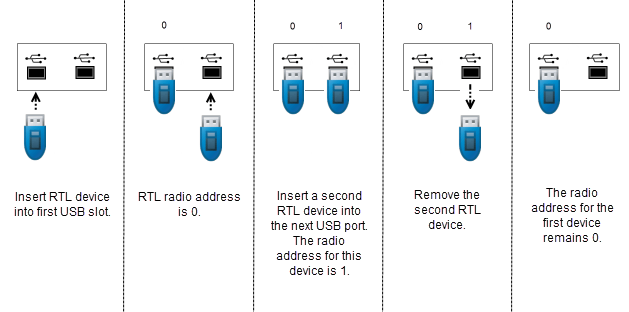
This figure shows how the USB port addresses are assigned when devices are added and then removed from port 0. The radio address for the second RTL-SDR device changes based on whether the first port has an RTL-SDR device in it. To access a radio with the correct radio address, you must keep track of the plugged-in devices in order.
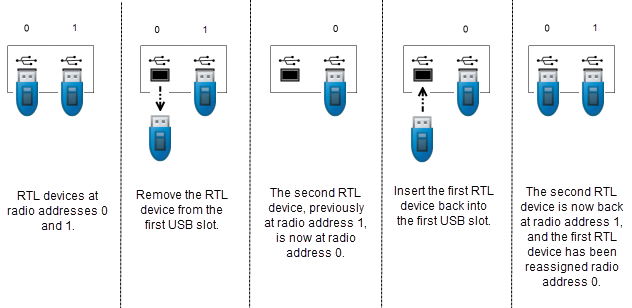
After you complete these steps, plug in the radios you plan to use. To check the
configuration and note the radio address associated with each device, enter sdrinfo at the MATLAB command prompt.