Manage Cluster Access
When you create a cluster, you must either enable or disable Auto-Manage Cluster Access. If you select Personal Cluster for the Shared state, Cloud Center automatically selects Auto-Manage Cluster Access. If you select Shareable Cluster, Cloud Center automatically unselects Auto-Manage Cluster Access. You may override these defaults and manually set Auto-Manage Cluster Access after selecting Personal Cluster or Shareable Cluster, or at any time after you create your cluster.
Manage Cluster Access Automatically
When you create a cluster, you can access it from the default IP address range that you specify.
If you enable Auto-Manage Cluster Access, Cloud Center manages your cluster’s inbound firewall rules and automatically updates these rules to permit the end user's current public IP address. These rules enable MATLAB® or MATLAB Online™ to submit jobs to and interact with the cluster. Enabling Auto-Manage Cluster Access opens only the required ports for MATLAB Parallel Server™ for the number of Workers per Machine that you specify when you create the cluster.
Note
If you limit access to remote ports from your client machines, make sure you follow the steps under Server Sockets Accessed by Client to enable outbound access from your client machines to the cluster.
You can enable or disable Auto-Manage Cluster Access at any time.
Enabling Auto-Manage Cluster Access while the cluster is running takes effect immediately and users can access the cluster by running
parcluster(Parallel Computing Toolbox).Disabling Auto-Manage Cluster Access while the cluster is running does not prevent a user with previous firewall access from interacting with the cluster over an active or existing connection (for example, someone who has run
parcluster(Parallel Computing Toolbox) against the Cluster Profile and has not exited MATLAB). Stop and start the cluster after removing access to ensure that all active connections are closed.
Manage Cluster Access Manually
To manually manage cluster access, click on your cluster in Cloud Center to open the Cloud Resource Configuration page. Your cluster must either be running or stopped.
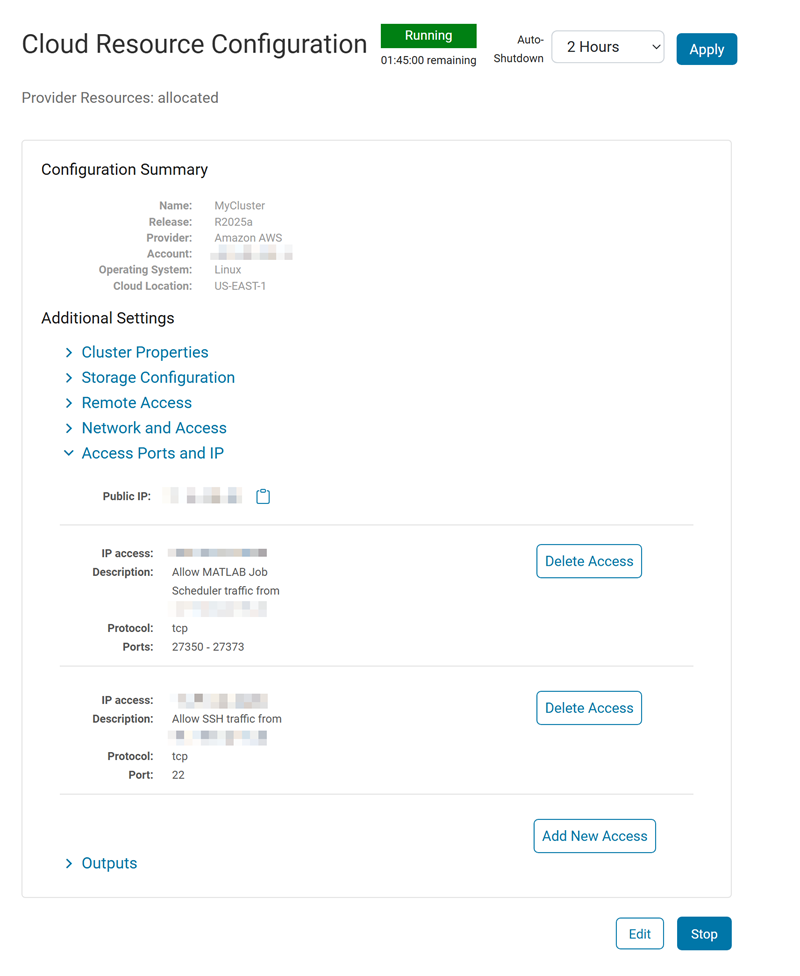
You can manage IP and access ports to your cloud resource in the Access Ports and IP section. The default IP access and ports are set based on the Default IP Address range provided when the resource was created. Cloud Center automatically adds a new access port when you open MATLAB in a web browser or download a remote desktop file. To manually add new access ports, click Add New Access and complete the relevant details. To delete an IP access and port combination, click Delete Access.
Note
When you stop a cluster and restart it again, the access rules do not persist. You must manually add the access rules again. By default, you can only access the cluster from the default IP address range that you specify when you restart the cluster.
Server Sockets Accessed by Client
MATLAB Parallel Server and the Cloud Center require the client to contact servers listening on certain sockets within the cloud. If you limit access to remote ports from your client machines, make sure you allow access to the following remote ports for communication with the cluster resources.
| TCP Ports | Usage |
|---|---|
| 443 | Web access to Cloud Center, online licensing, and Amazon® Web Services |
| 22 | SSH access to cluster nodes |
Make sure that you allow access to the following additional remote ports (N is the maximum number of workers on any single node across the entire cluster).
| TCP Ports | Usage |
|---|---|
27350 to 27358+4*N | Access to MATLAB Job Scheduler on head node and interactive parallel pool workers on the worker nodes. Calculate the required ports based on N, the maximum number of workers on any single node across the entire cluster. |
In addition, all ports are open for communication between machines within the same cloud cluster.