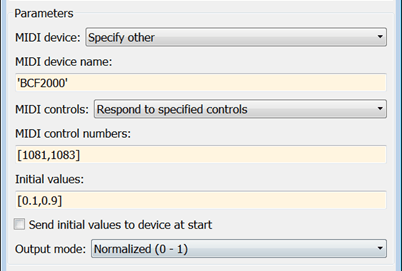MIDI Controls
Output values from controls on MIDI control surface
Libraries:
Audio Toolbox /
Sources
DSP System Toolbox /
Sources
Description
The MIDI Controls block outputs values from controls on a MIDI control surface in real time. Use the MIDI Controls block to interact with your audio processing model.
The MIDI Controls block combines the functionality of the general MIDI functions in
MATLAB®: midicontrols, midiread, midisync. Use the MATLAB
midiid command to discover MIDI device
names or MIDI device control numbers.
Examples
Ports
Output
Parameters
Block Characteristics
Data Types |
|
Direct Feedthrough |
|
Multidimensional Signals |
|
Variable-Size Signals |
|
Zero-Crossing Detection |
|
Tips
The MIDI Controls block is not supported for rapid accelerator mode.
Extended Capabilities
See Also
parameterTuner | Audio Test Bench | midiid | midicontrols | midiread | midisync